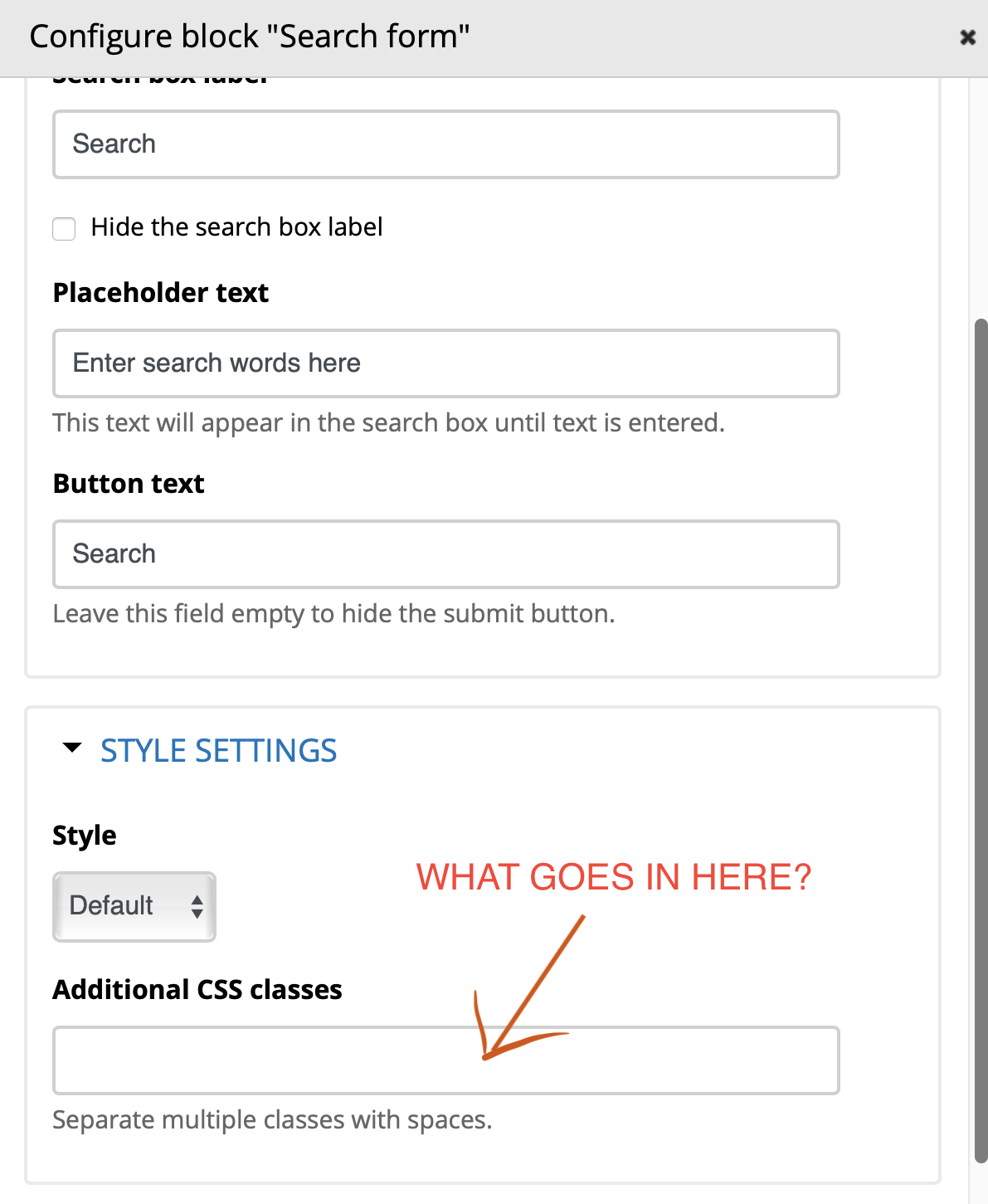 Can someone tell me what goes in the "Additional CSS classes" field in the Style Settings section of the Configure block window?
Can someone tell me what goes in the "Additional CSS classes" field in the Style Settings section of the Configure block window?
Is it
#1. CSS code defining the class
or
#2. only the name of the class which I should define in a CSS file associated with the new theme (just a duplicate of the Basis theme) I'm using.
And if the answer is #2, in which of the default css files that come with the theme should I define the class?
Thanks.

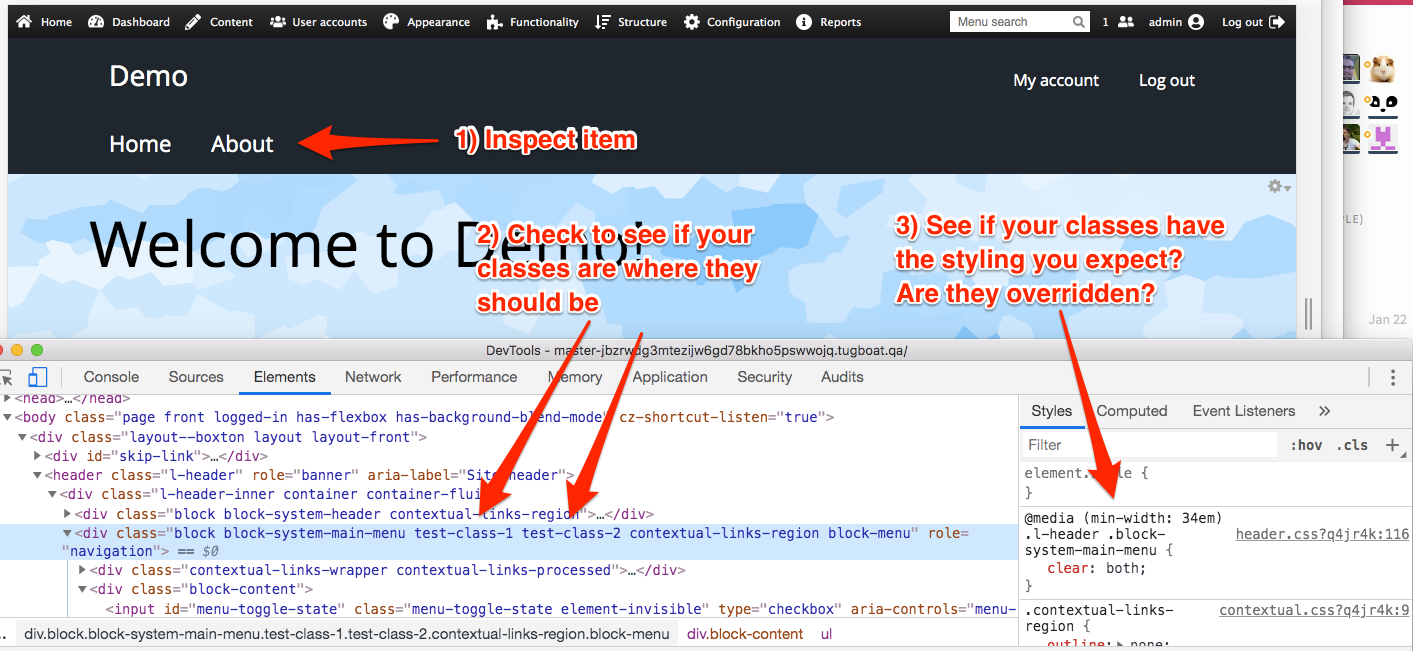
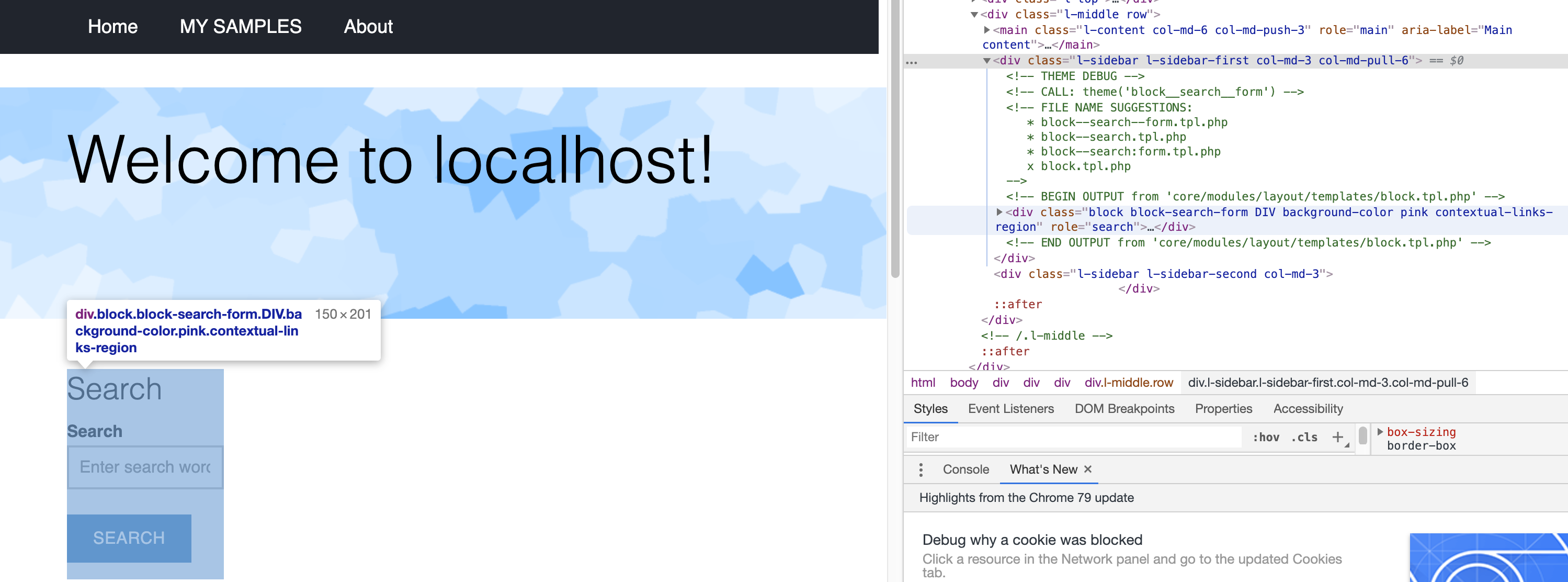
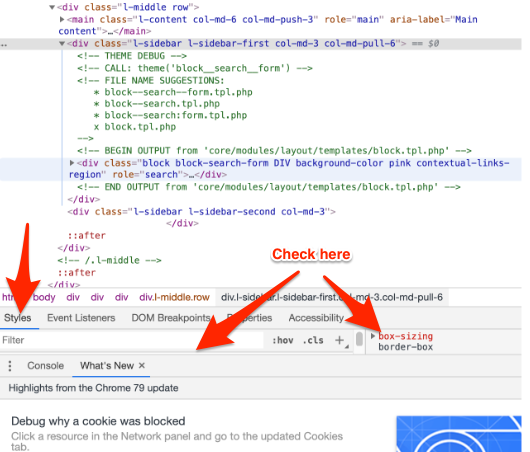
Maybe a little off-topic, but there's a utility module (Utility CSS) that seems to provide autocompletion for that layout form field, based on the active theme.
I didn't use it yet, but it seems to be a good solution for less technical users, so they don't have to remember the css class names.