This is quite simple in Backdrop CMS, once you learn a bit about the Layout system. Coming from Drupal 7, learning layouts is the biggest change to get used to.
Here is a link to a video that explains the basics of the layout system for Backdrop CMS.
https://www.youtube.com/watch?v=0ZNYnZZdVFY
In a fresh Backdrop CMS installation, there are at least two ways to place a block on all nodes for a specific content type.
1) You can create a custom layout for a specific content type and set the visibility condition to node type = post.
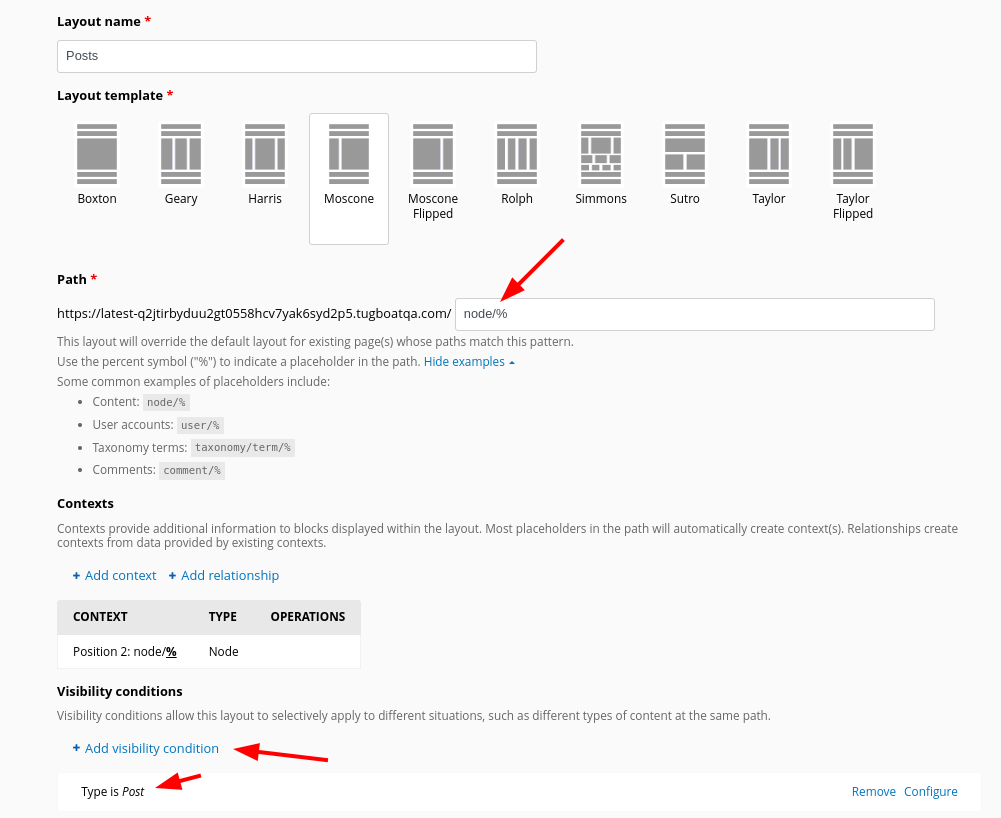
2) Initially, Backdrop CMS comes with 2 layouts, one for the front page and a default layout for everything else. You can edit the default layout with a block and put a visibility condition on the block, to only appear on content of type = node.

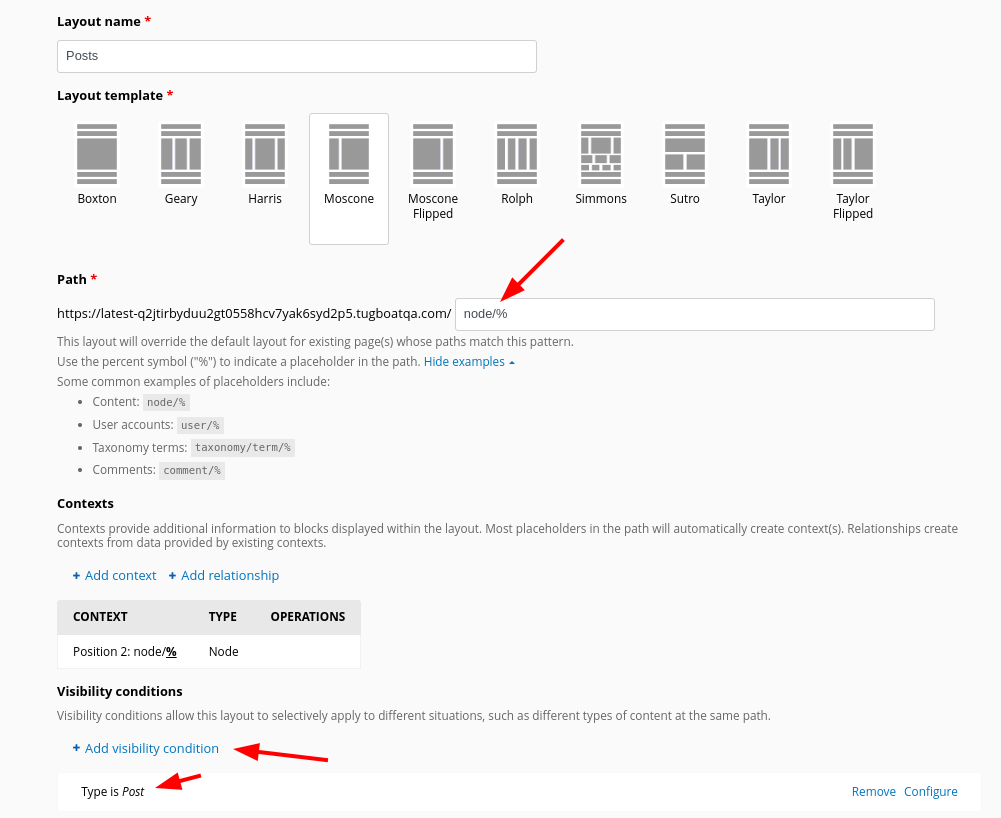
This is quite simple in Backdrop CMS, once you learn a bit about the Layout system. Coming from Drupal 7, learning layouts is the biggest change to get used to.
Here is a link to a video that explains the basics of the layout system for Backdrop CMS.
https://www.youtube.com/watch?v=0ZNYnZZdVFY
In a fresh Backdrop CMS installation, there are at least two ways to place a block on all nodes for a specific content type.
1) You can create a custom layout for a specific content type and set the visibility condition to node type = post.
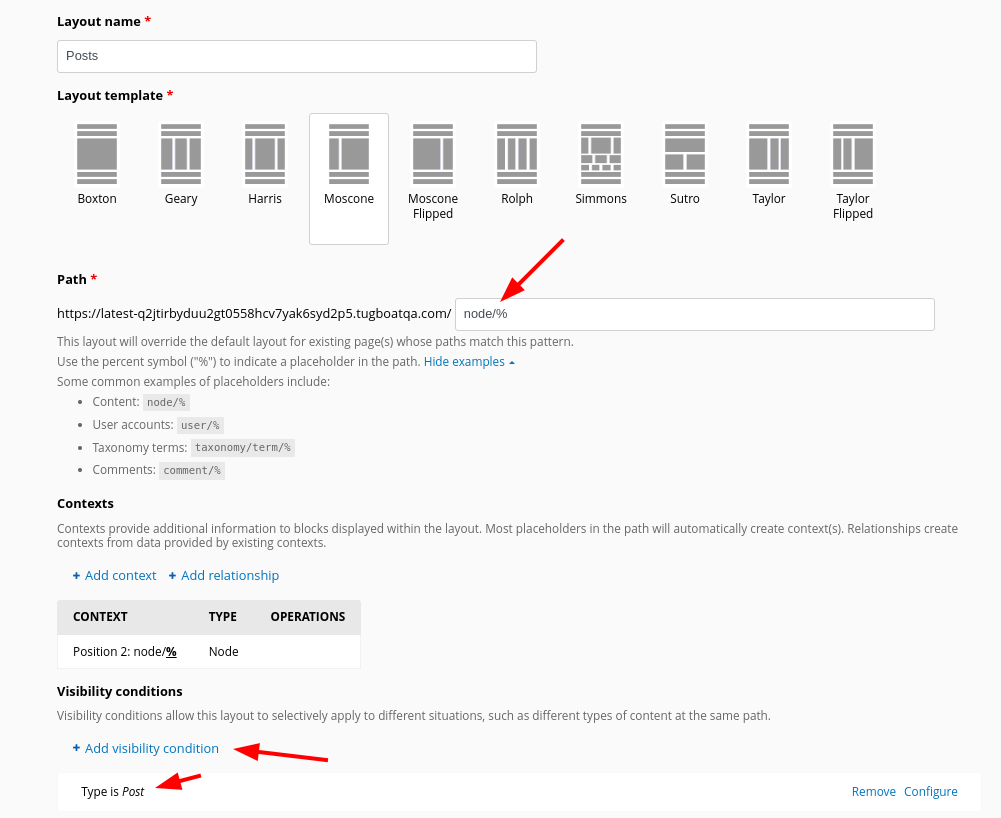
2) Initially, Backdrop CMS comes with 2 layouts, one for the front page and a default layout for everything else. You can edit the default layout with a block and put a visibility condition on the block, to only appear on content of type = node.