Hi
I have transfered my live site too a 2nd site (www.mrkmodelshop.co.uk) to do the upgrade but the admin bar isn't happy. As soon as I click somewhere on the 2nd site the admin bar loses all of it's content and is just a black bar across the top of the page. I am logged in as the site works OK and I get the View and Edit tabs displayed OK.
I compressed the following:
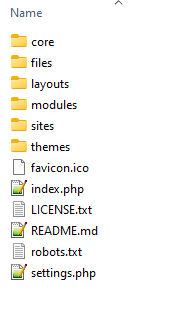
and transferred them to the 2nd site and extracted them.
I have exported the database and imported it into the 2nd site using phpMyAdmin and then edited settings.php to update the database name.
Am I missing something?

Comments
Have you tried clearing caches in your 2nd site?
Also, check that your public directory is configured correctly in the second site at admin/config/media/file-system. It should be pointing at a folder in your second site.
Cleared browser cache.
Logged back in, flushed all caches.
Still reverts to a black bar.
Where's admin/config/media/file-system ?
I meant, go to yoursite.com/config/media/file-system and check that the public directory setting is pointing to the correct folder (which must be readable and writable).
I'm on a hosted system (Krystal).
Site folders look like this:
Hence my question.
Did you try opening your second site and visiting the path /config/media/file-system? What do you see there?
I'm talking about your actual site. For example, if your second site URL is www.mrkmodelshop.co.uk, then go to: www.mrkmodelshop.co.uk/config/media/file-system
Also, inspect the "Recent log messages" page of your second site to see if you see any errors there. That's reachable under
your-site.com/admin/reports/dblogI'm sorry, I typed the address wrong. I meant:
www.mrkmodelshop.co.uk/admin/config/media/file-system
I get the same if I do it on the live system.
(I was missing 'admin' in the path I pasted).
Did you check your error log in the second site to see if there are any errors there?
Permissions all seem to be 0777
Error log:
2023-07-02 20:49:48.875103 [INFO] [2595519] [T0] [90.213.162.48:52309-1#APVH_mrkmodelshop.mrkdemo.me.uk] File not found [/home/mrkdemom/www.mrkmodelshop.co.uk/403.shtml]
Anything before that is not related to this as I deleted the entire contents prior to copying the site files across.
Hmm... That looks correct.
Open the browser's console (for example in Chrome Option + ⌘ + J (on macOS), or Shift + CTRL + J (on Windows/Linux)) and check to see if there are any Javascript errors there.
This is the top bit.
Hmm... I don't know much about Content Security Policy, but the log seems to suggest that the browser is blocking loading some scripts. The admin bar is dynamically injected in the page via Javascript.
I don't have much time to learn about this and help you, but perhaps someone else with more knowledge in the community will see this post and help. You may also want to post in the Backdrop Zulip channel.
Just for fun, try a different browser to see if you get the same result.
Sorry. that probably wasn't useful.
If I logout and log in again this comes up on the console:
If I then click on the page and the admin bar clears it's content nothing else appears in the console.
Thanks. I'll give it a try.
Edge:
That's a bit more informative!
It's just weird that it loads it on login.
In your second site, go to your Modules page (found under admin/modules/list) and check that the Administration Bar module shows as enabled. Disable and enable again.
Also check in the folder of your root installation of your second side to see if for any reason there is a folder called js in that root (there shouldn't be one). The page that is not being loaded is supposed to be handled by Backdrop's menu router, but if there is a folder with that name (js) in the root, perhaps the server is looking for the file inside it, instead of passing the request to Backdrop.
Before I did this I happened to click on the Reports / Status Report and the admin bar remained intact. Only one I've found so far that does it.
Disabled, saved, enabled, saved. No change. Still lose the admin bar contents.
Can't find a js folder in root. Only ones I can find are like:
/www.mrkmodelshop.co.uk/core/modules/book/js
I'm gonna have to drop of this for now. When I get another chance I'll go back to square one and re-copy it all across just in case I missed something.
When you get back, check settings.php. Look to see if $base_url has a value (this configuration is optional, and I usually don't set it as it may cause more issues than helping). Or if it's not set, you may want to try setting it :)
It's been a wild chase, but at least we've discarded a few causes...
OK. Had some sleep. Decided on a different approach.
Put the live site in maintenance mode. Backed it up using Softalicious. Clicked upgrade in Softalicious. Went to the site and logged in, clicked upgrade. Checked upgrade had worked OK. All seems sweetness and light!
Not the approved route but it worked in about 10 seconds. Plus some time checking the site after the upgrade which doesn't count as I'd do that whichever route I took.
I must spend some time learning how to sort out the staging so I can test the upgrade on that before going live!