Sorry for the slow response. I didn't have a quick answer for you at the time, but I'll take a stab at it now.
First of all, you are not the only one that is confused by the terms 'display mode' and 'view mode.' https://github.com/backdrop/backdrop-issues/issues/2342
The most common way that users use different display modes is when using views. I can display a view of my "post" nodes using any custom display mode.
Here is an example of me using a display mode I named "custom" (I should have thought of something better) instead of the default which would have been "teaser":
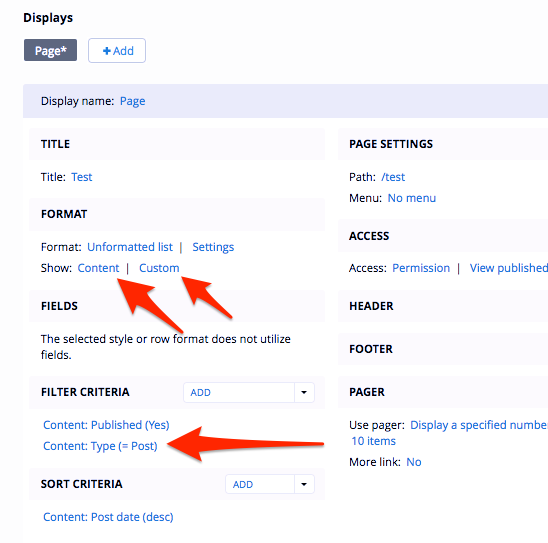
If you are able and interested in creating custom templates, you can create custom templates for any display mode, just by naming the template correctly.
If I create a custom template for my custom display mode, views will use that custom template including whatever custom mark-up I have included.
Some other display modules might ask you which type of display you want to use for your nodes and you can choose between 'default', 'teaser', or whichever 'custom' display mode you have created.
I know there are many situations where you might have this choice, but I'm not thinking of them right now. Certainly, in your custom code you might want to call or use a custom display for nodes.
Views is by far the most common use case, I think.

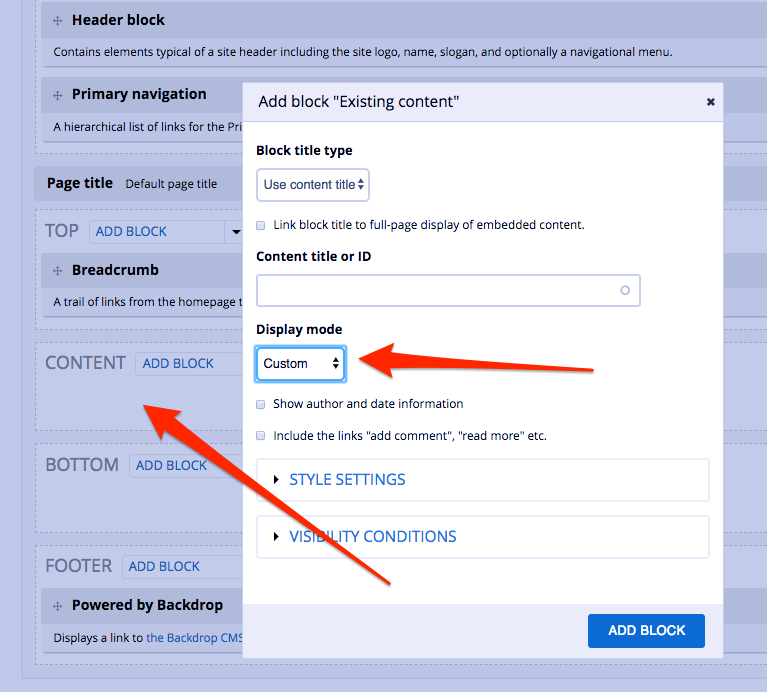
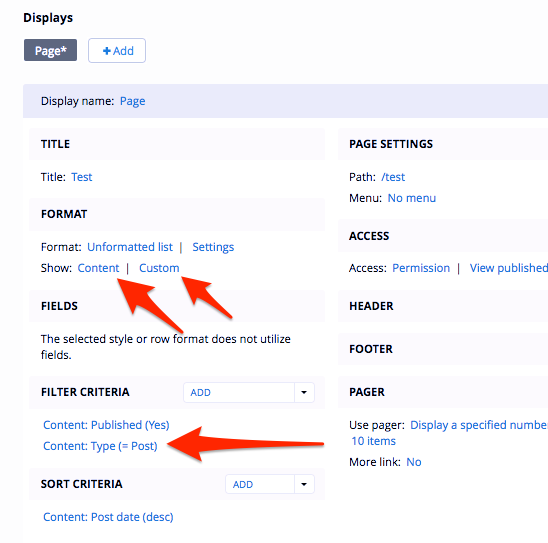
You are correct and I just opened an issue with your suggestion to "Allow 'Main Page Content' block to use a specific display mode."
https://github.com/backdrop/backdrop-issues/issues/4341
If you think this is an important issue, please comment in the issue queue.
In the meantime, there is a work around for using a display mode in a layout. You could create a view block with a contextual filter that only displays nodes of type "X" using whichever display mode you like. If this view is available as a block, you can then add it to your layout and remove the "Main Page Content" block.
(If anyone reads this and doesn't understand, please ask for further explanation. I don't have time right now.)