Hello hajakely 👋 and welcome to Backdrop,
It might be easier to understand how the file types feature in Backdrop works if you have previously used the Media and Media Library modules in Drupal. These 2 modules were previously in contrib for D7, but now ship with Drupal 8/9 core, but aren't yet enabled by default:
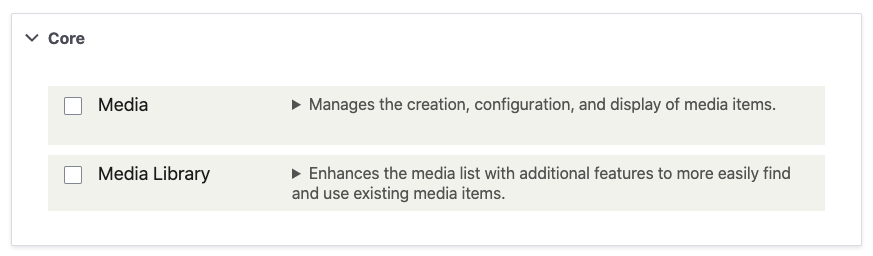
After you enable these 2 modules in D8 or D9, you get a new Media tab under the Content section (notice that the "legacy" Files tab is still present):
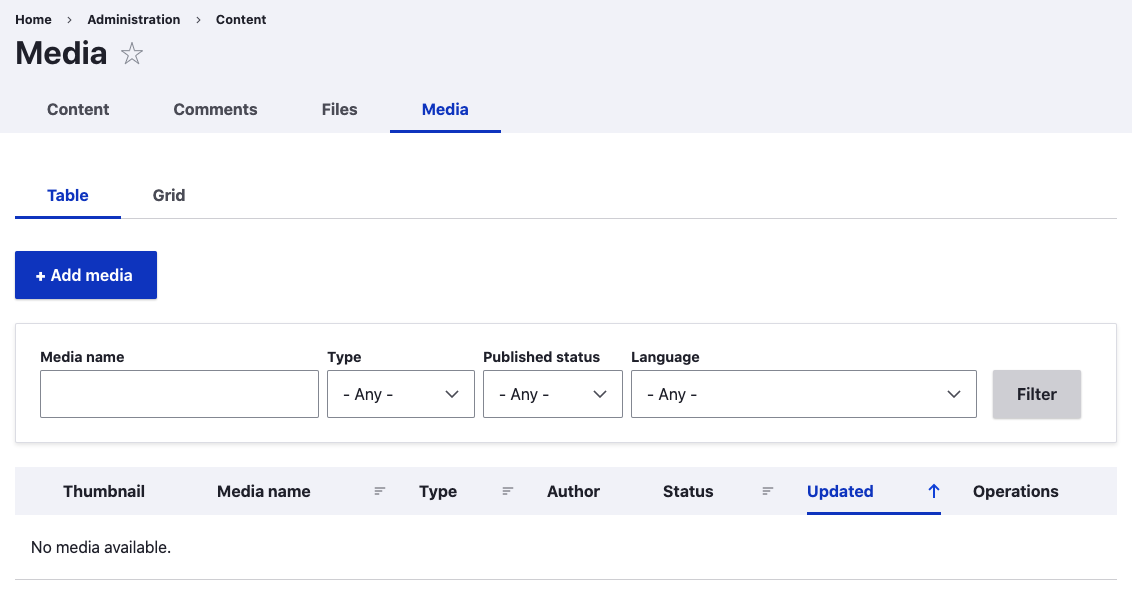
You get the respective functionality in Backdrop out of the box, but the tab is called "Manage files" instead:
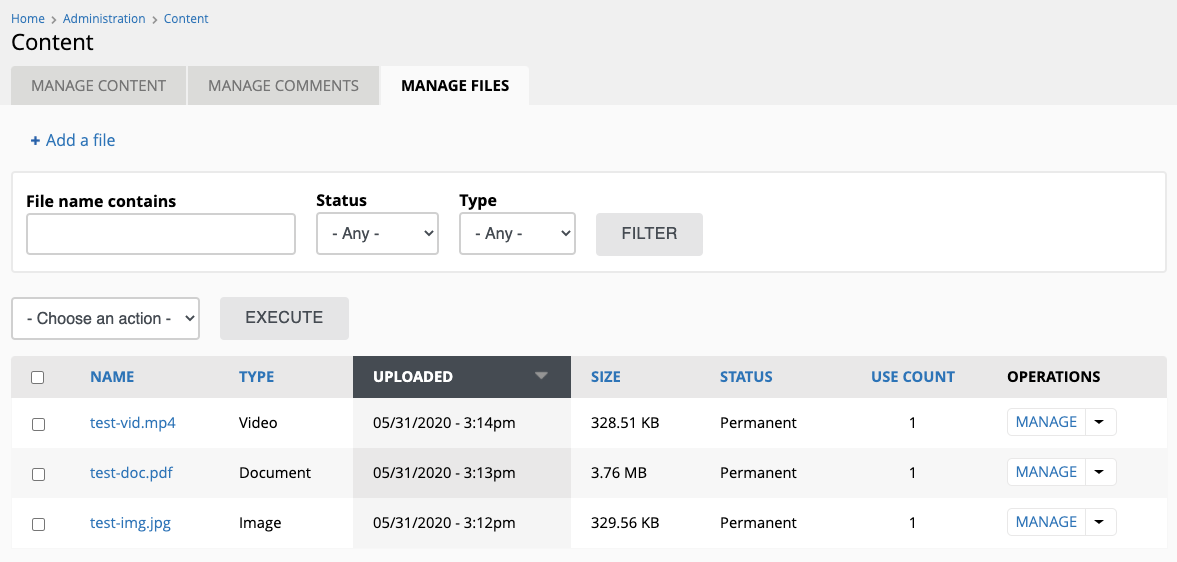
The difference is that if you click the "Add media" button in D8/9, you get a screen that prompts you to select what kind of file you need to upload, based on what file types you have previously configured. There are of course a default set of file types that come pre-configured out of the box:
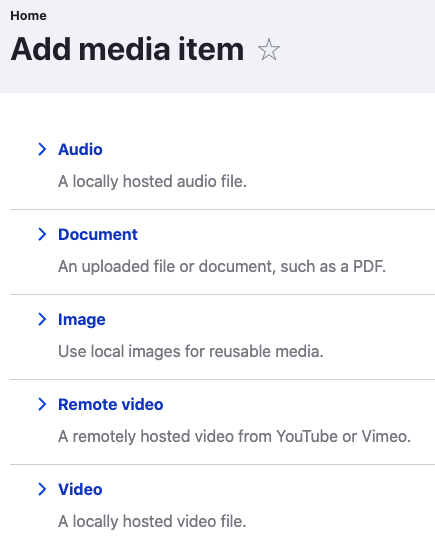
After you have selected the file type you want to upload, you are taken to the upload form for this specific file type:
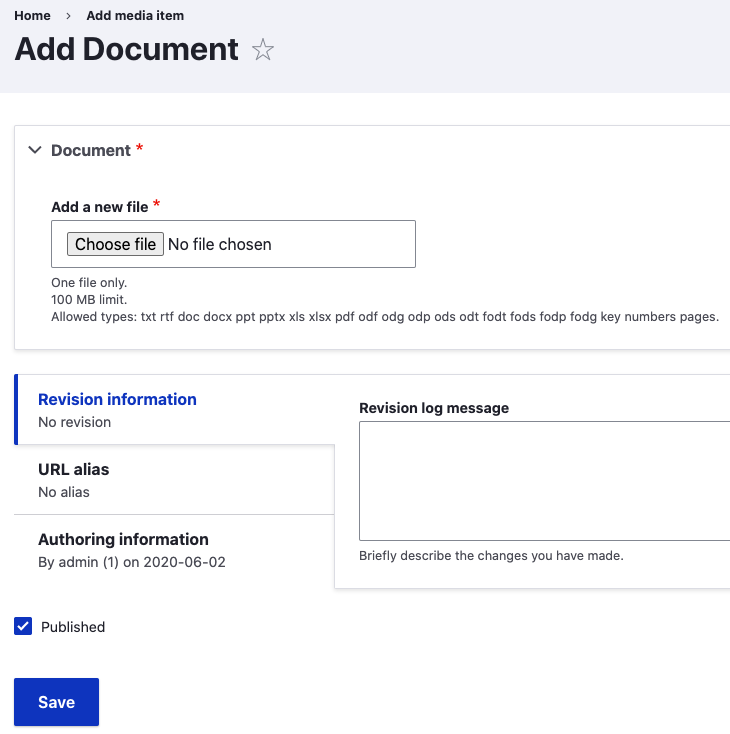
In Backdrop though, we do not ask you to select a file type; we instead take you directly to the file upload page:
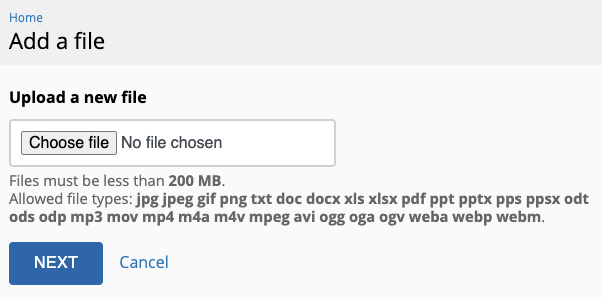
As you can see, the default upload form in Backdrop allows you to add a variety of file extensions/types (a mix of image/audio/video/docs). Once the file is uploaded and you click "Next", Backdrop detects the file type for you (based on how you have configured your file types under Structure → File types).
Once a file has been uploaded, you can click the "Manage" action in the file list, which takes you to a form that allows you to perform actions such as deleting/renaming/replacing the file, as well as editing any additional files/metadata the file supports:
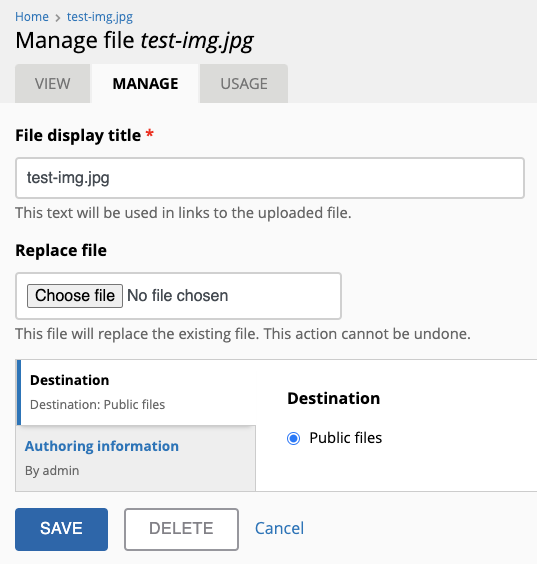
Although there's definitely more to this, you can sum up the difference of this feature between Drupal and Backdrop in this:
- Drupal: click "Add media" → select file type → upload and edit the file (3 manual steps)
- Backdrop: click "Add a file" → upload file → file type is selected for you; done! (2 manual steps - last one is automated for you)
I hope that this makes things a bit more clear 😉

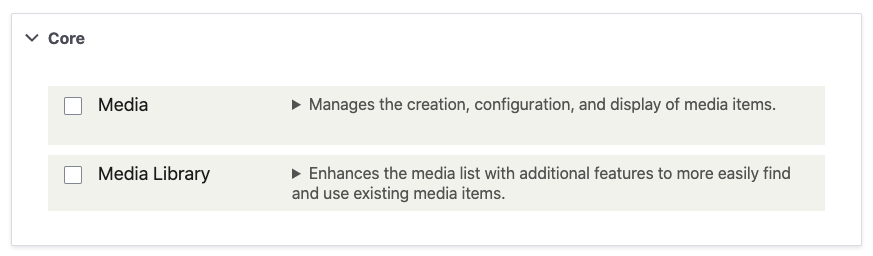
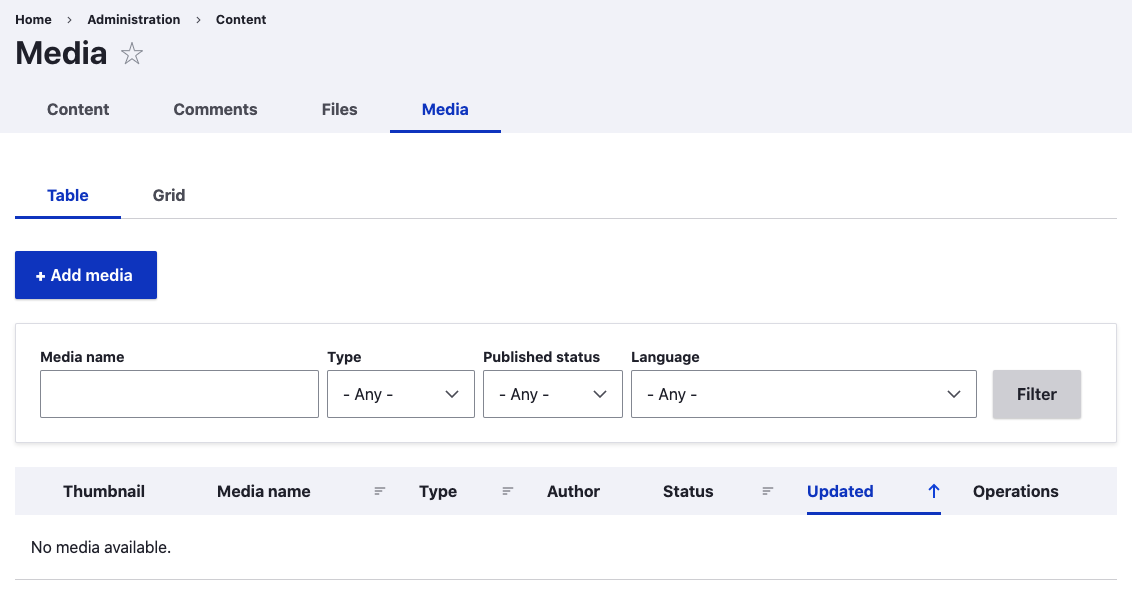
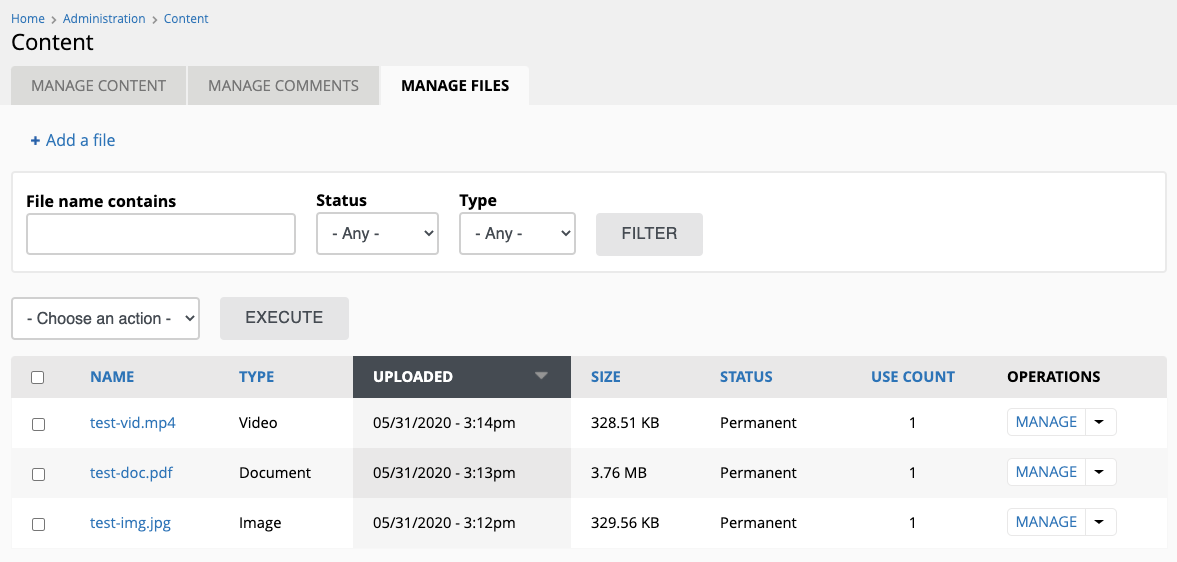
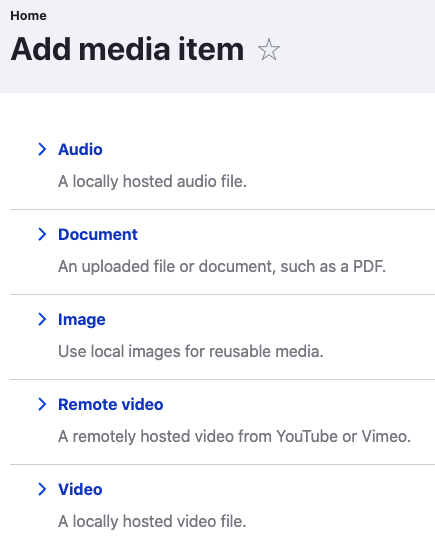
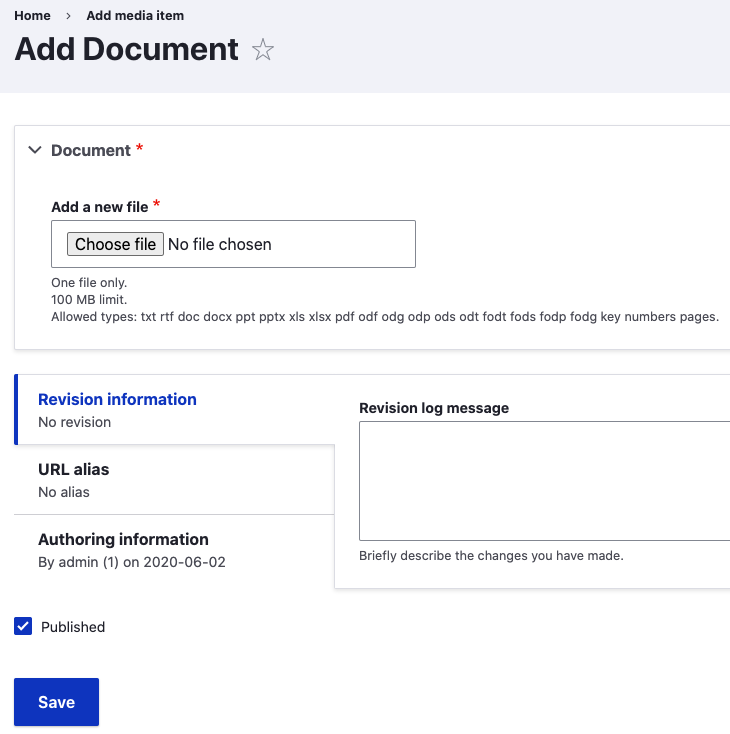
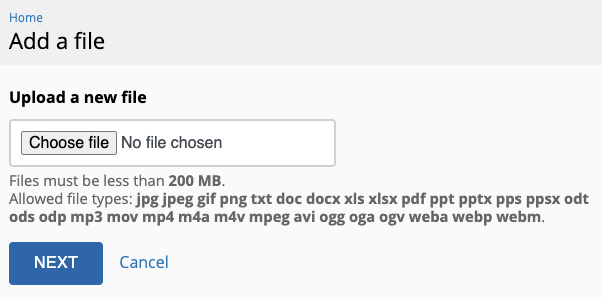
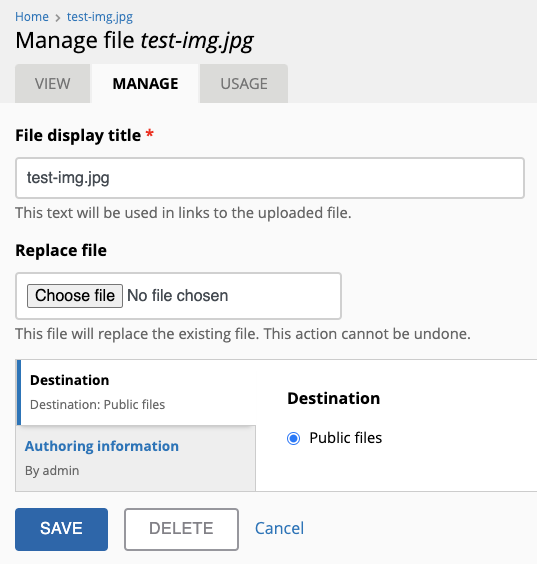
Hello hajakely 👋 and welcome to Backdrop,
It might be easier to understand how the file types feature in Backdrop works if you have previously used the Media and Media Library modules in Drupal. These 2 modules were previously in contrib for D7, but now ship with Drupal 8/9 core, but aren't yet enabled by default:
After you enable these 2 modules in D8 or D9, you get a new Media tab under the Content section (notice that the "legacy" Files tab is still present):
You get the respective functionality in Backdrop out of the box, but the tab is called "Manage files" instead:
The difference is that if you click the "Add media" button in D8/9, you get a screen that prompts you to select what kind of file you need to upload, based on what file types you have previously configured. There are of course a default set of file types that come pre-configured out of the box:
After you have selected the file type you want to upload, you are taken to the upload form for this specific file type:
In Backdrop though, we do not ask you to select a file type; we instead take you directly to the file upload page:
As you can see, the default upload form in Backdrop allows you to add a variety of file extensions/types (a mix of image/audio/video/docs). Once the file is uploaded and you click "Next", Backdrop detects the file type for you (based on how you have configured your file types under Structure → File types).
Once a file has been uploaded, you can click the "Manage" action in the file list, which takes you to a form that allows you to perform actions such as deleting/renaming/replacing the file, as well as editing any additional files/metadata the file supports:
Although there's definitely more to this, you can sum up the difference of this feature between Drupal and Backdrop in this:
I hope that this makes things a bit more clear 😉