I'll try to help.
In the admin menu, go to edit the content type in which you want to add a PDF file field - for the example I'm using the standard Page content type.
admin/structure/types/manage/page
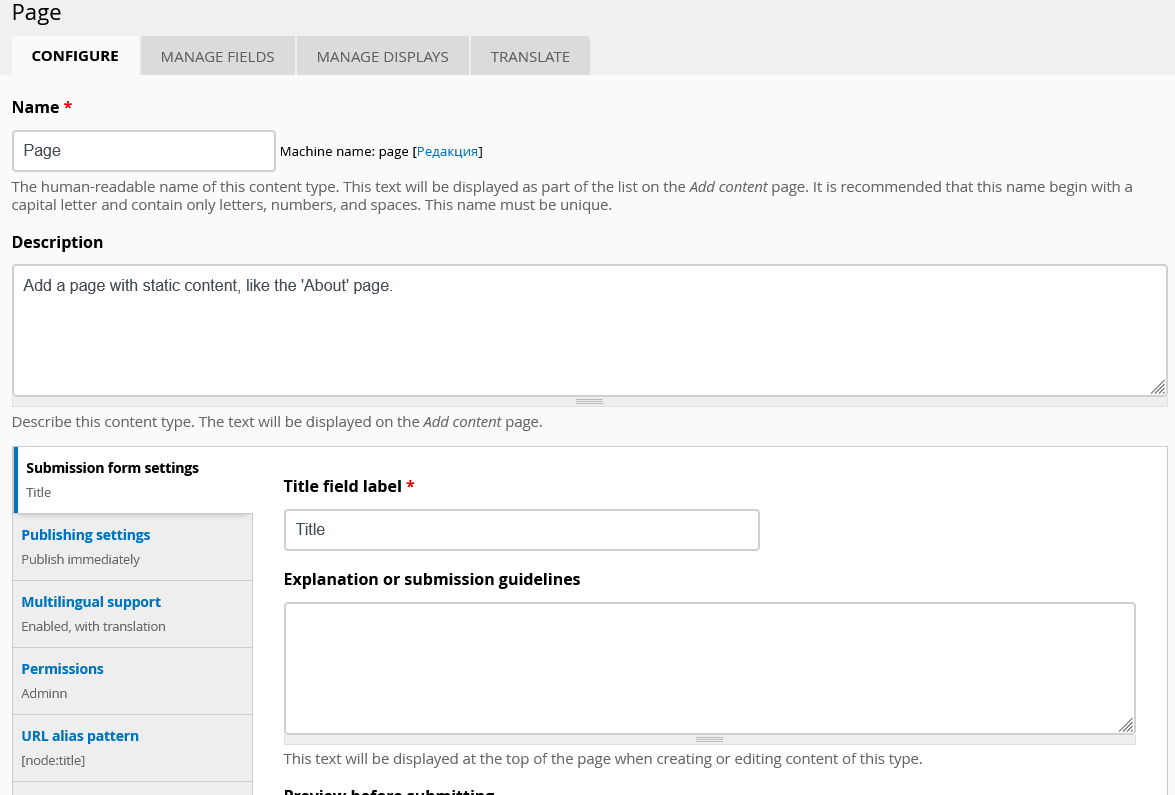
Switch the top tab to MANAGE FIELDS
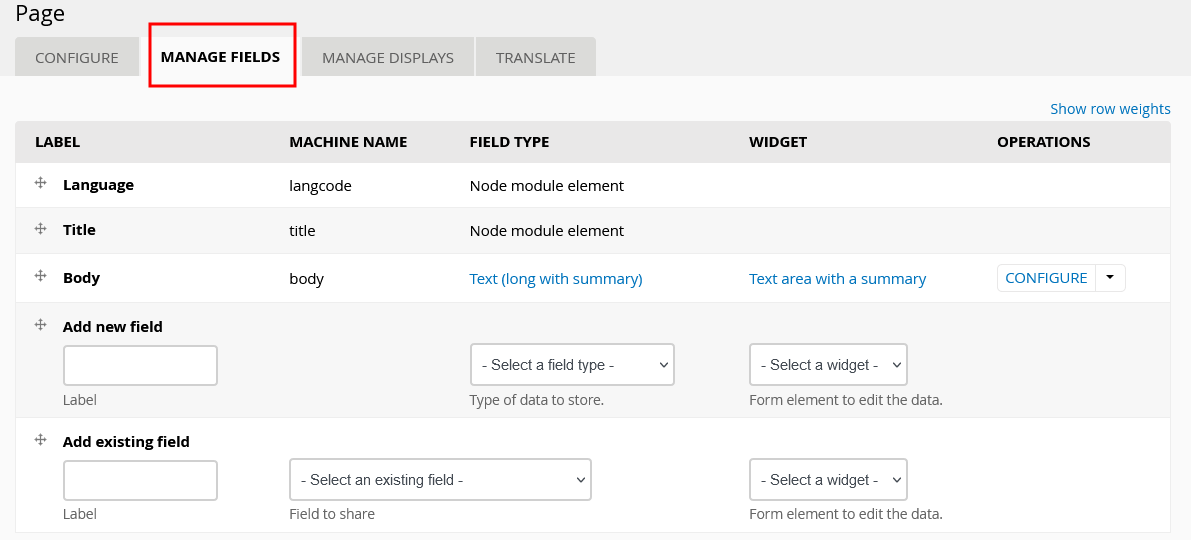
In the Add a new field line, select a File type field and save the page with the Save button. You should also give the field a name, for example let it be a PDF file.
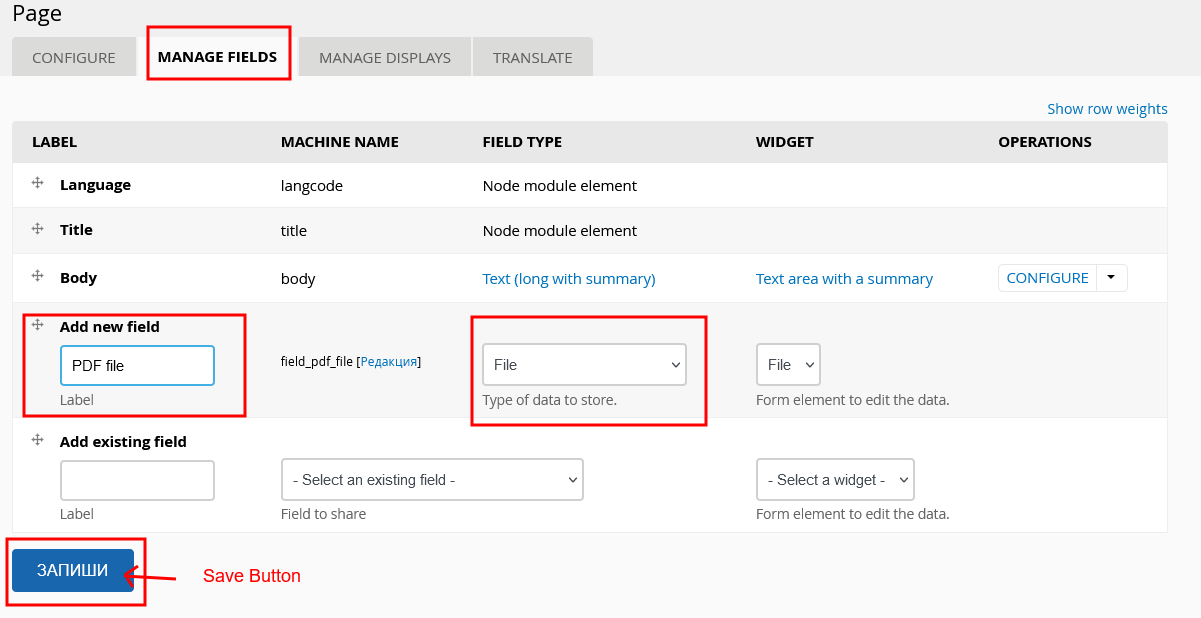
In the new page, do not make any changes and press the SAVE FIELD SETTINGS button
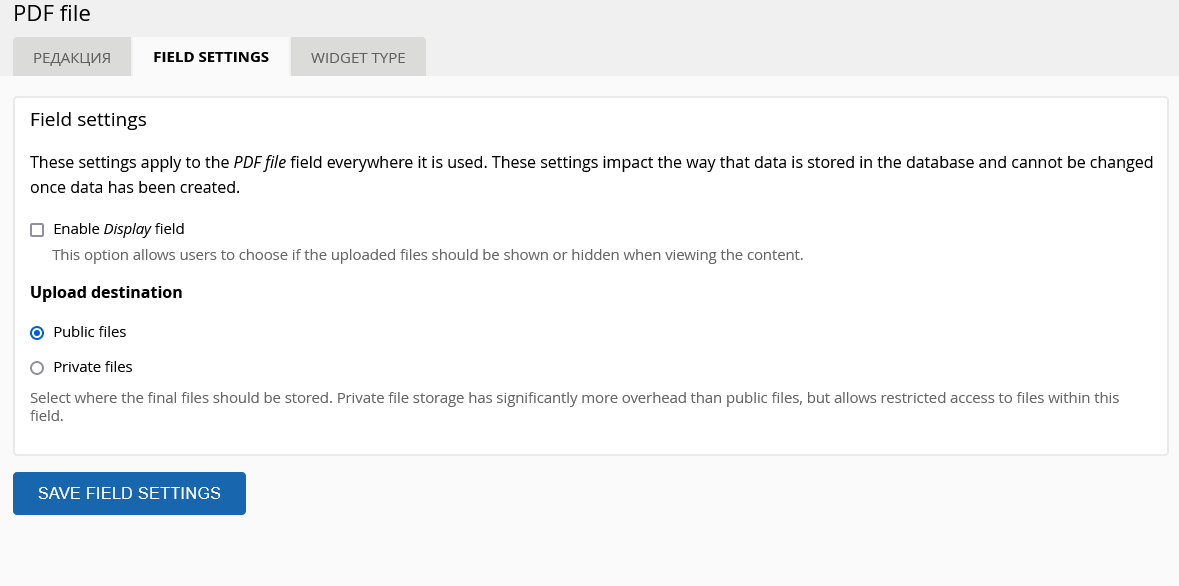
On the next page, type in Allowed file extensions - pdf and a folder in which to save the files on the web server - for example – pdf-files.
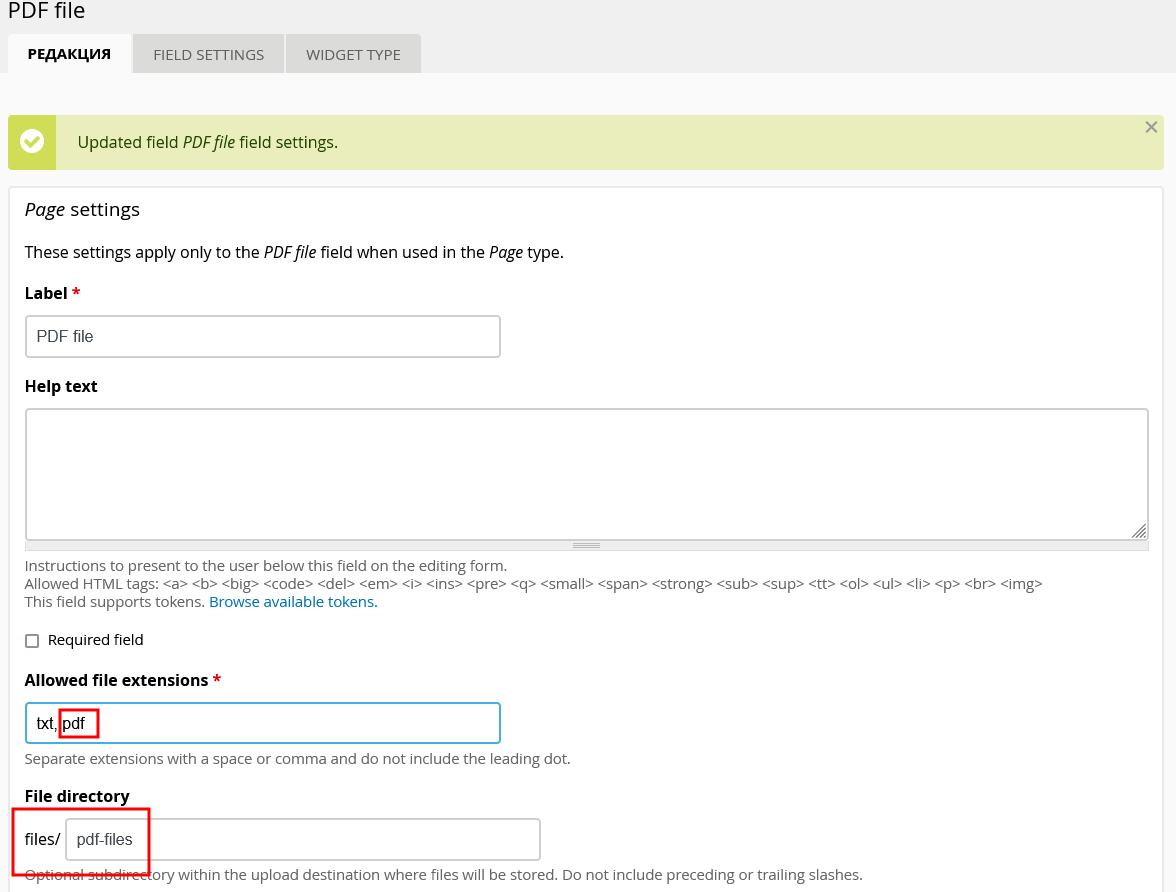
Below in the field Global settings, enter how many files will be able to be uploaded or choose an unlimited number.
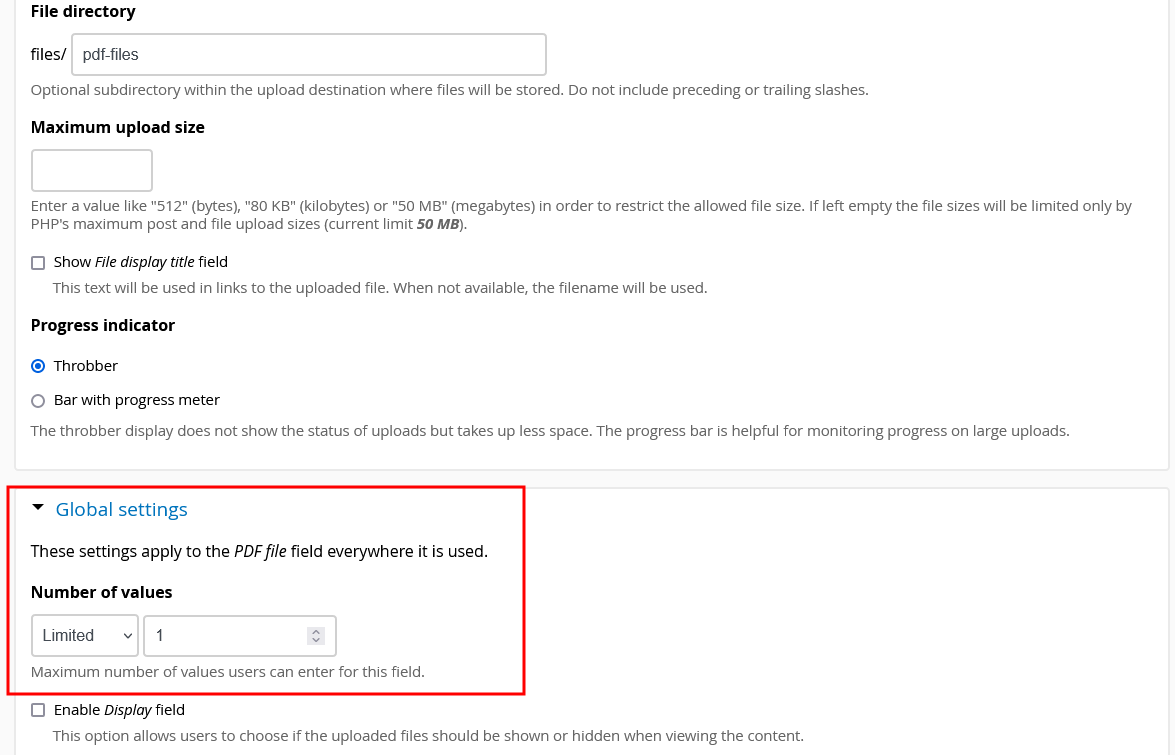
Save this form as well.
After these settings, when creating content of the Page type, you will now be able to attach a PDF file.
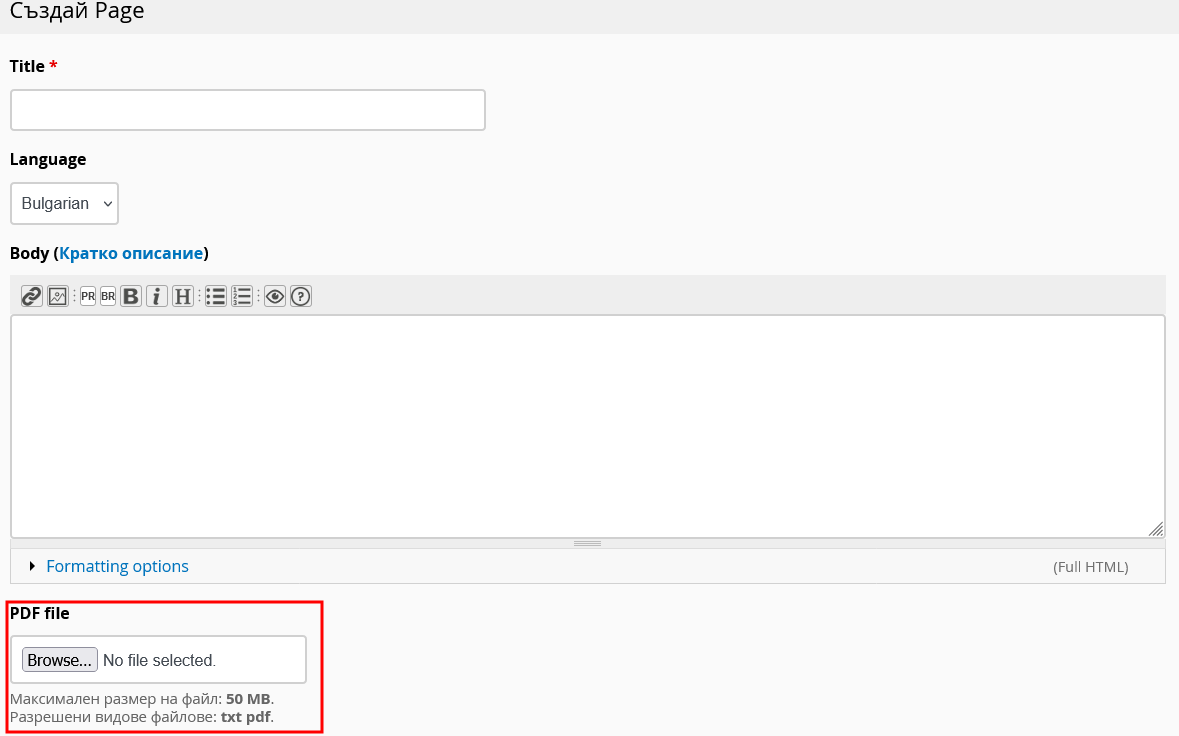

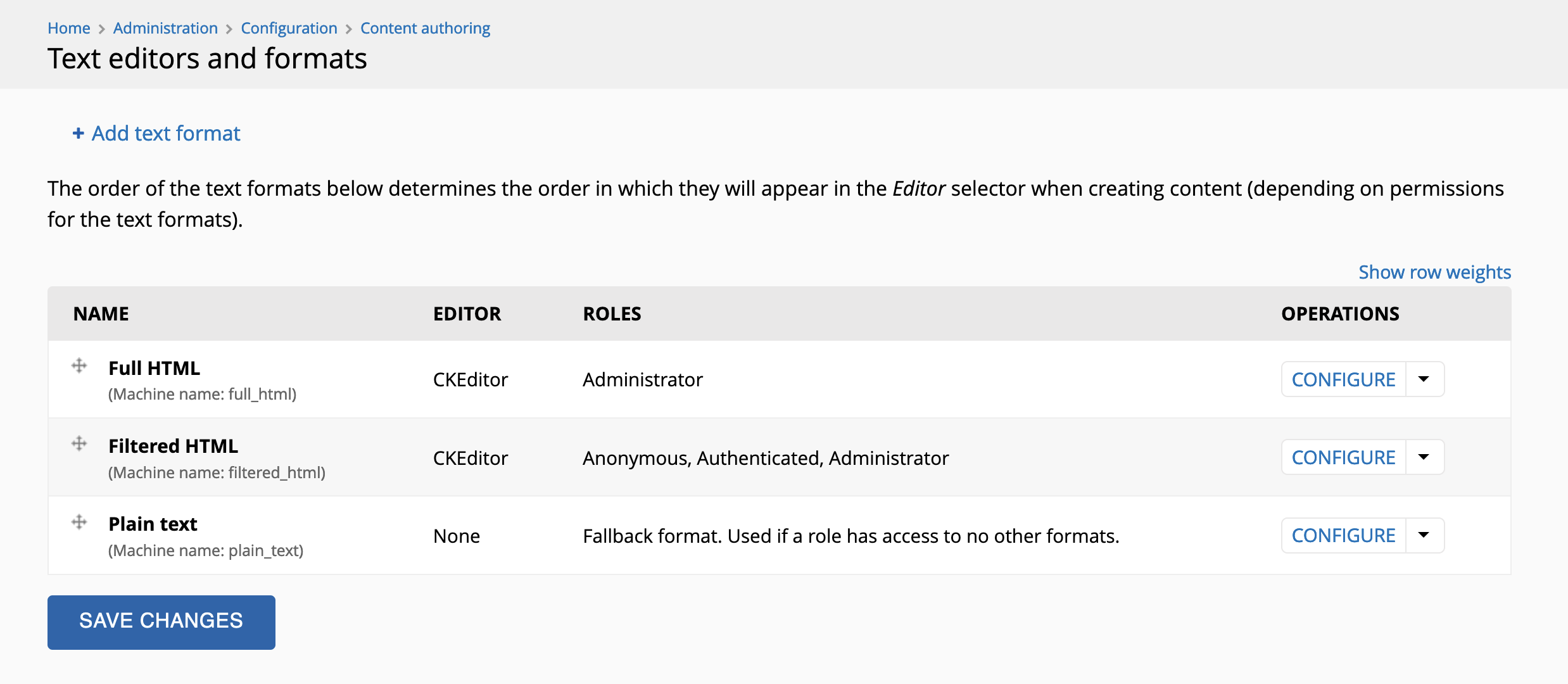
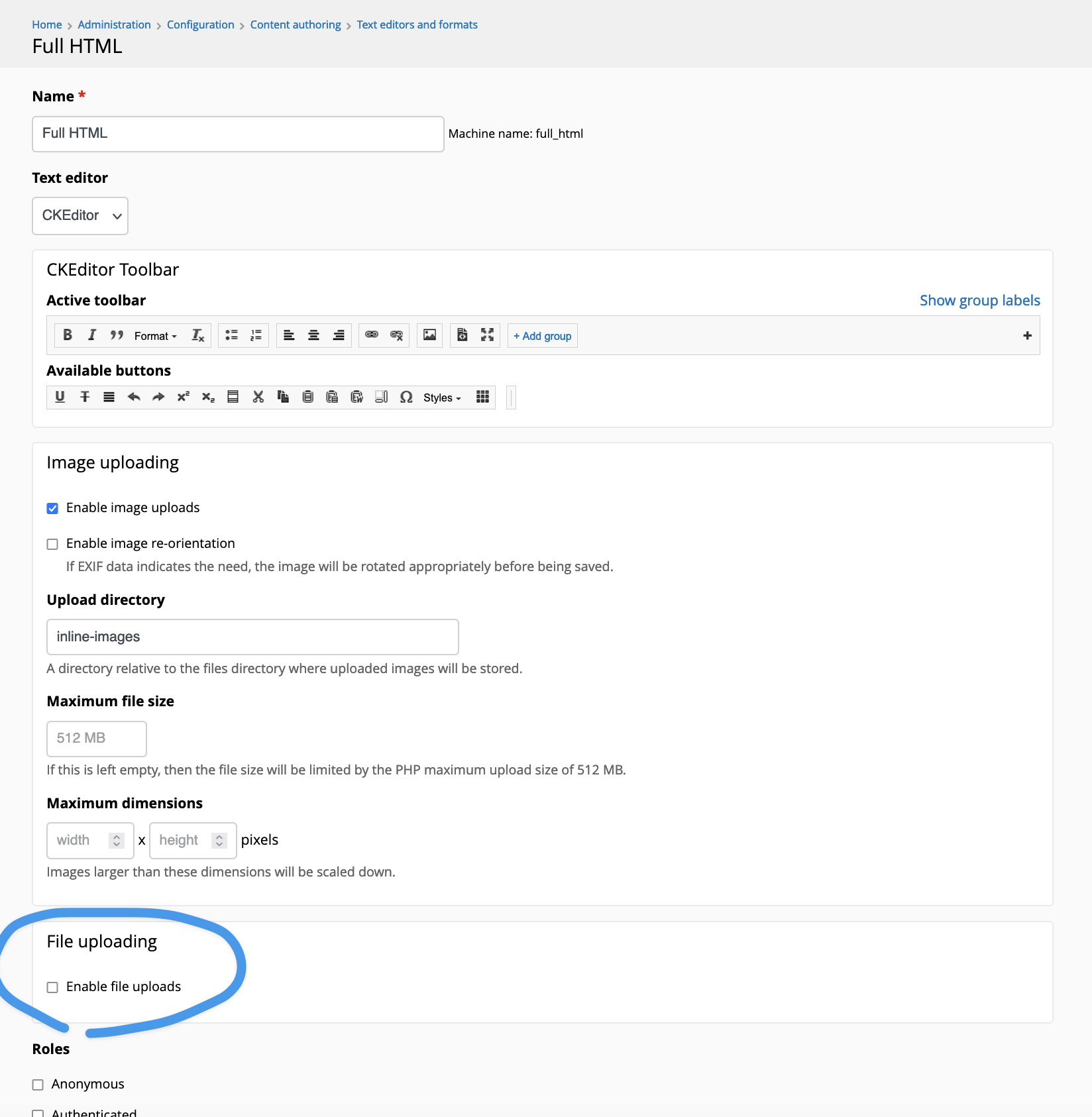
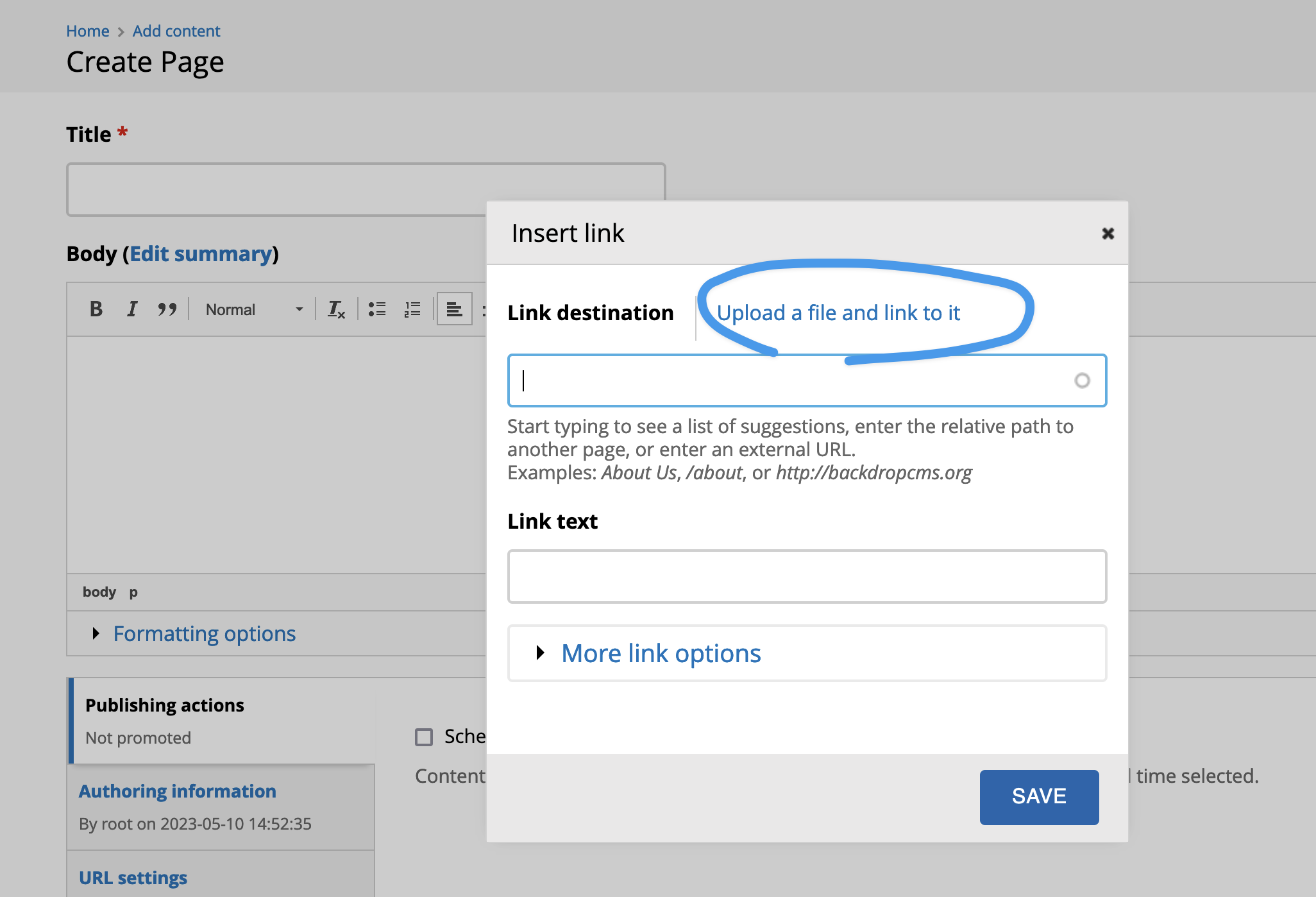
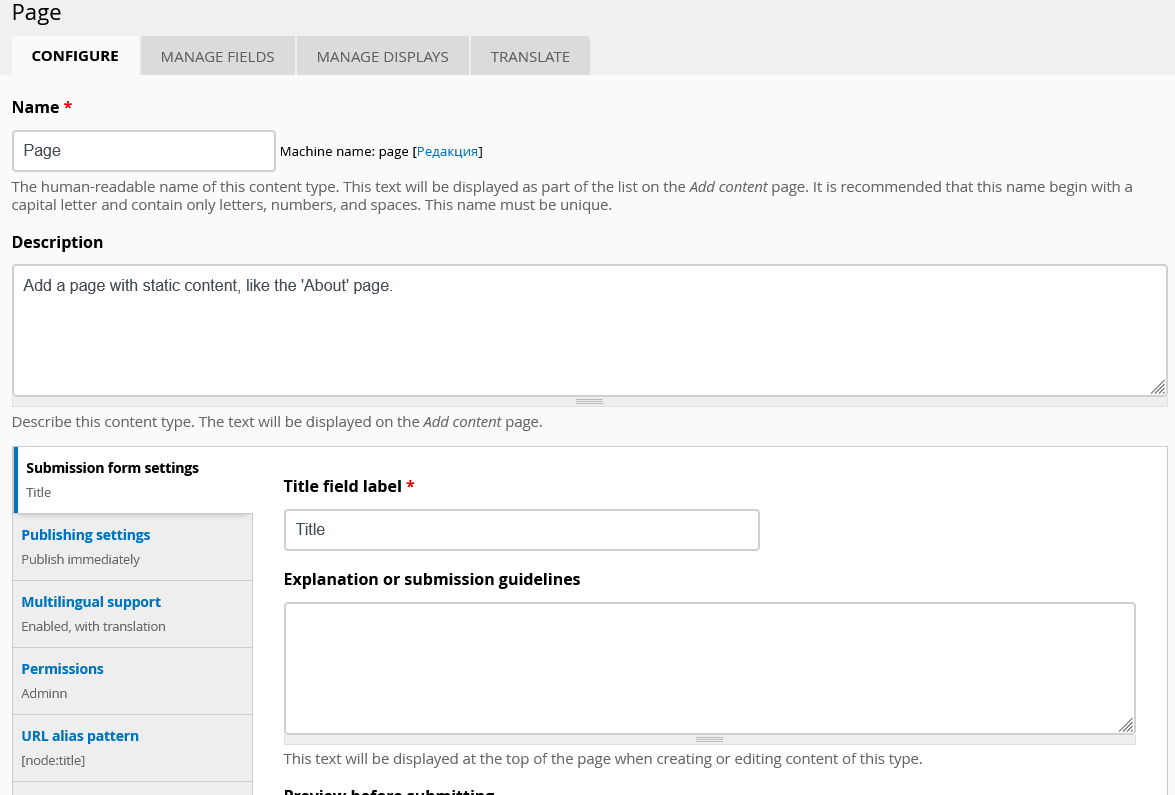
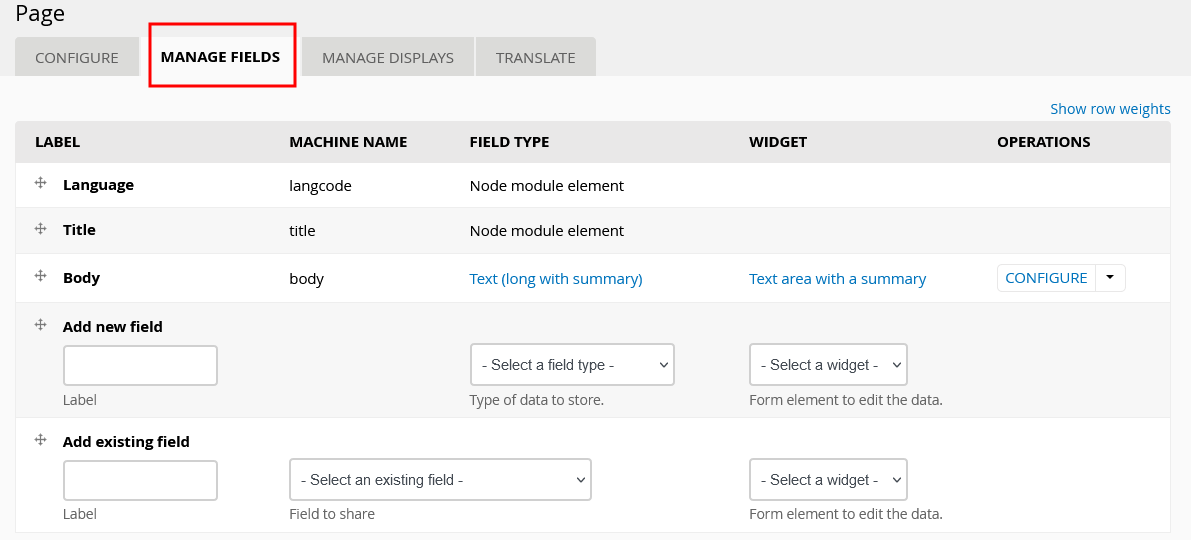
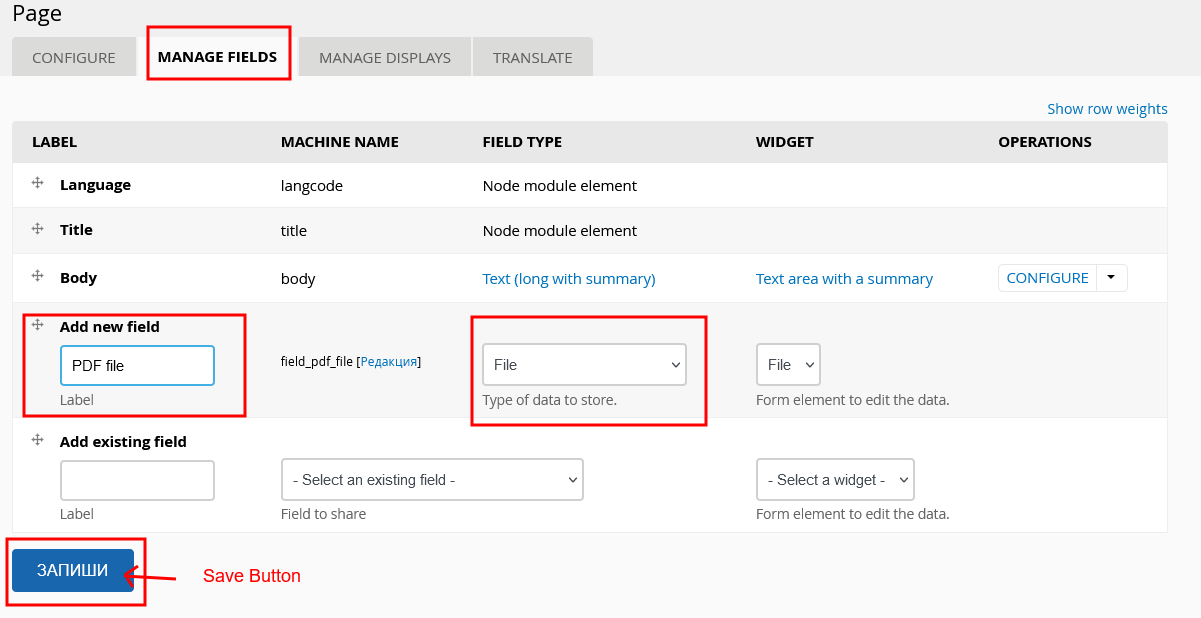
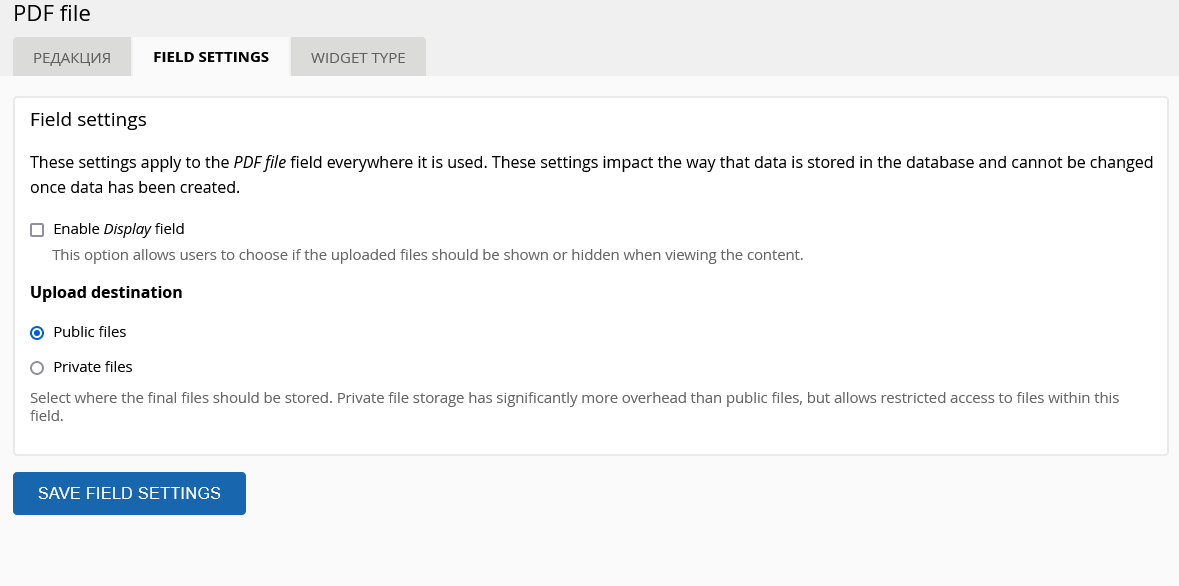
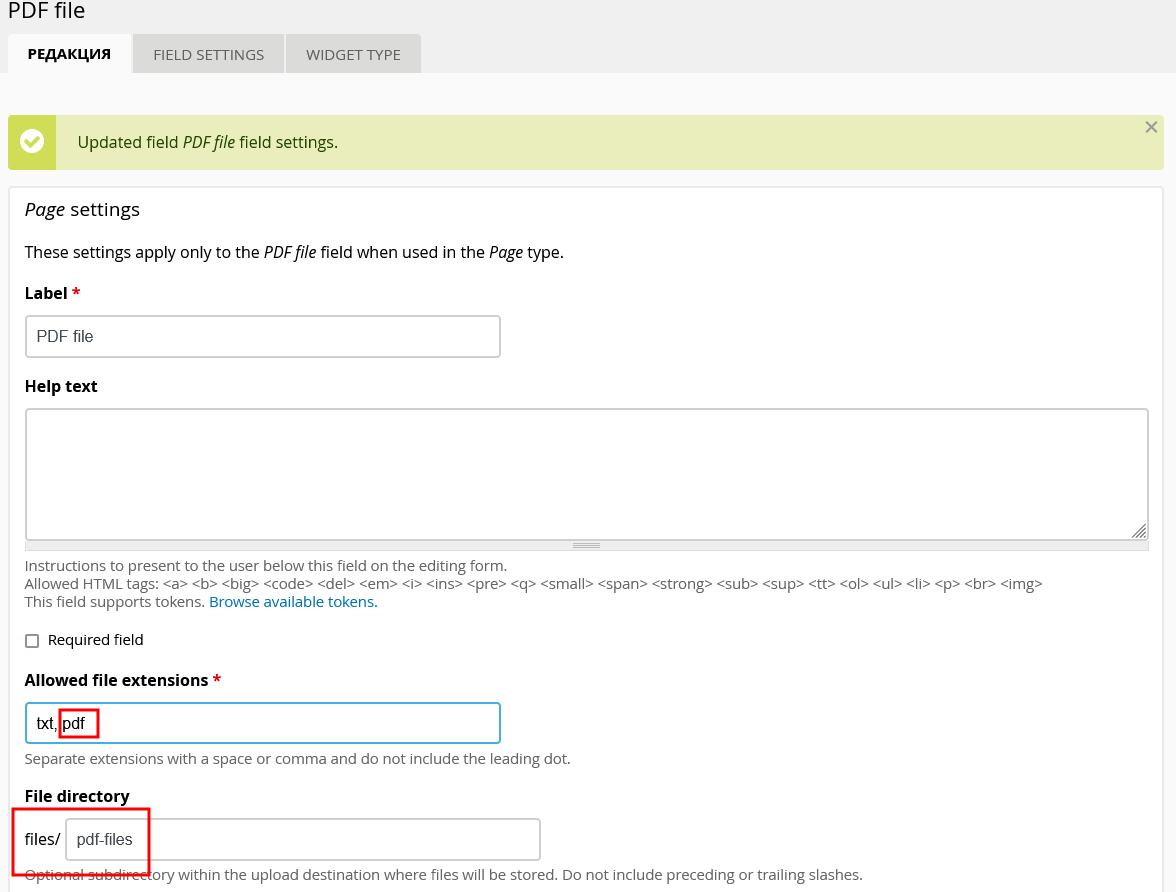
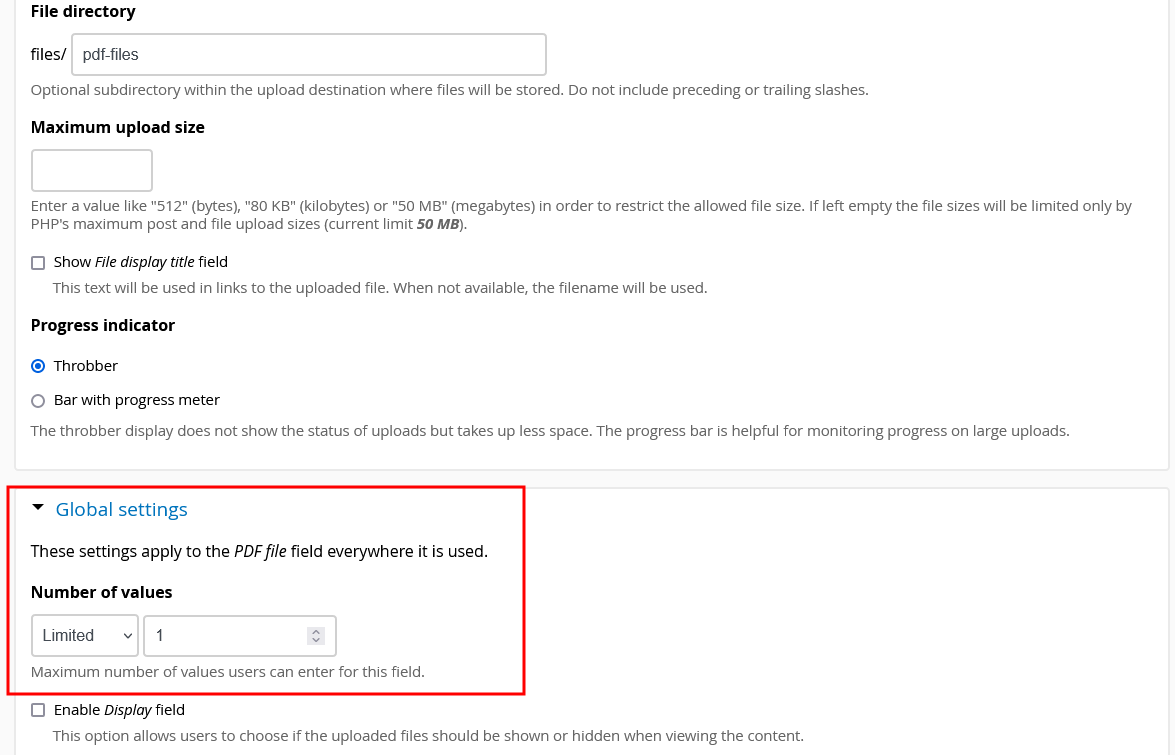
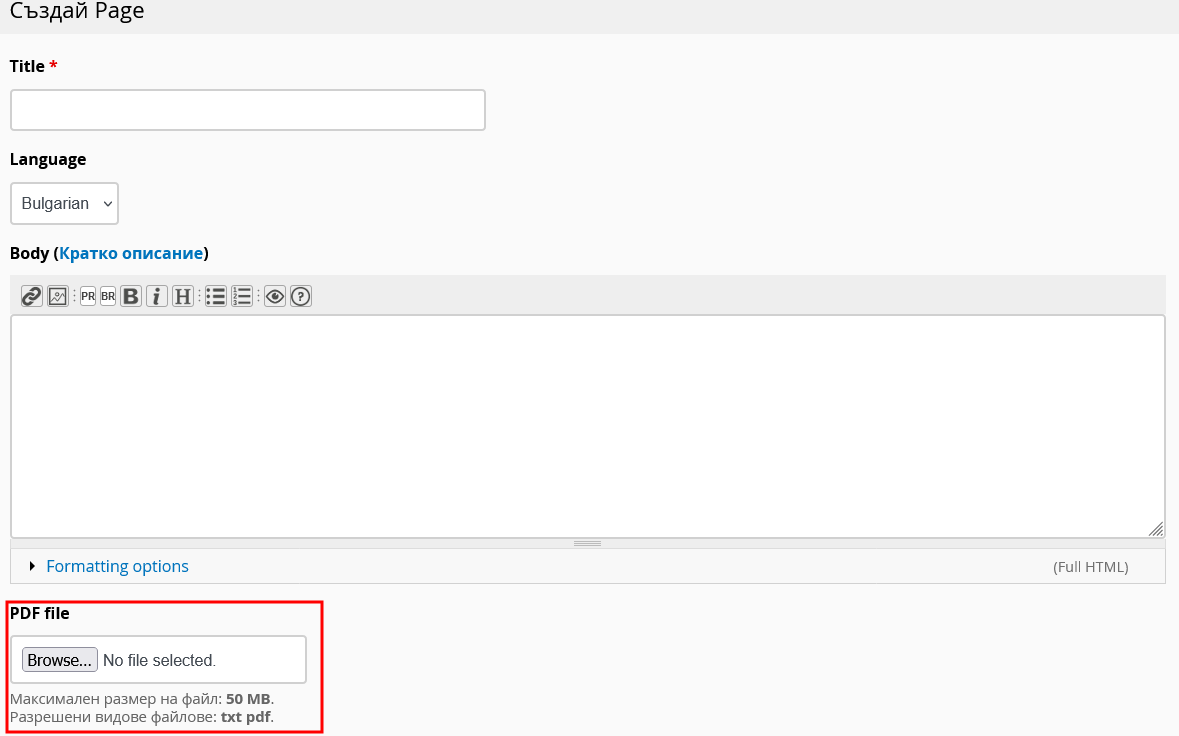
In my previous comment, I was focused on the goal of offering a proposal as simple as possible for uploading PDF files, and I know for myself that there are still quite a few complex details to this specific know-to that are overlooked in the explanation of this technique. For example the questions about how this file field is displayed and the options for settings there - I assumed the default settings would work well enough.
Now I want to add that, in addition to the method through the CKE editor, suggested by laryn (which method is also easy and very suitable), I have also come across a significant number of additional modules dedicated to working with PDF files.
https://backdropcms.org/modules?s=pdf
In general, new users should realize that Backdrop is a system with really huge capabilities, surpassing almost everything else, but learning all these capabilities takes time and persistence.
It seems to me that emphasizing that learning Backdrop is easy work is a false marketing perspective. No, learning is quite difficult for newcomers, it requires a lot of time and effort, but it pays off with the incredible capabilities of the system (compared for example to the ubiquitous WordPress), and this is what new users should know from the beginning so that they do not quickly lose confidence in the Backdrop or, even worse, in their own cognitive potential.