The best solution for you is to translate content, and provide a "language switcher" to allow people to see the content of the page in the other language. This can be done as follows:
- Enable Locale, Language and Content Translation (all core modules)
- Visit
admin/config/regional/language and install Russian. This will NOT install the translations - it's simply telling Backdrop that there is another language available for translation
- Visit
admin/config/regional/language/detection and be sure URL selection is selected
- Install the
Internationalization module
- Enable Multilingual Content (this will enable other needed modules from that suite)
- Edit the Content Type in Structure > content types. For example, Page, here,
admin/structure/types/manage/page
- Under the tab "Multilingual support" select "Enabled, with translation". Then be sure at least "Normal" is selected. The other options allow different things, but at this point they are not needed.
- Create a Page. You'll see a language selector:
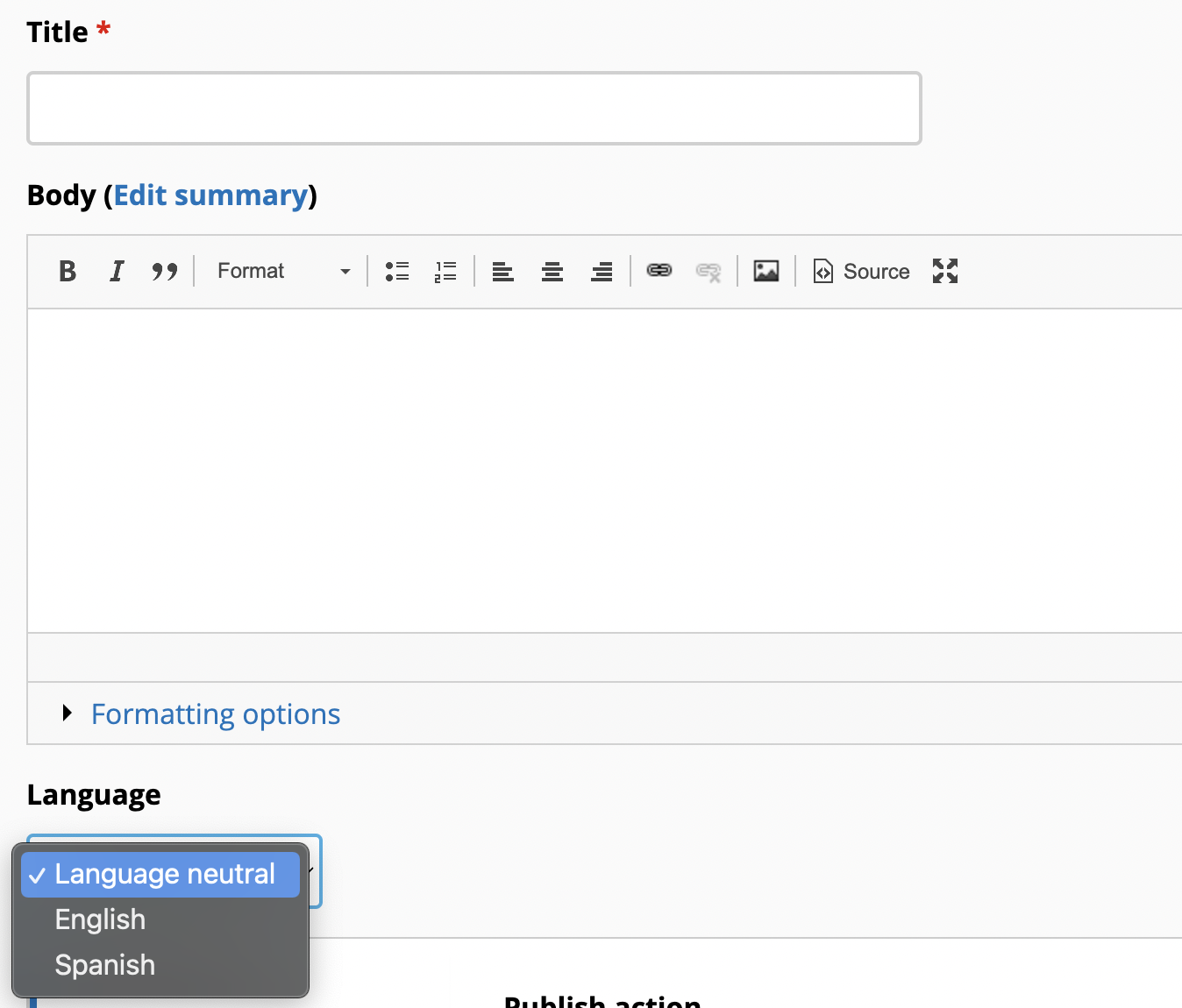
- Select English (or your default language) and create your page. Save
- After saving the page you'll see a Translate tab
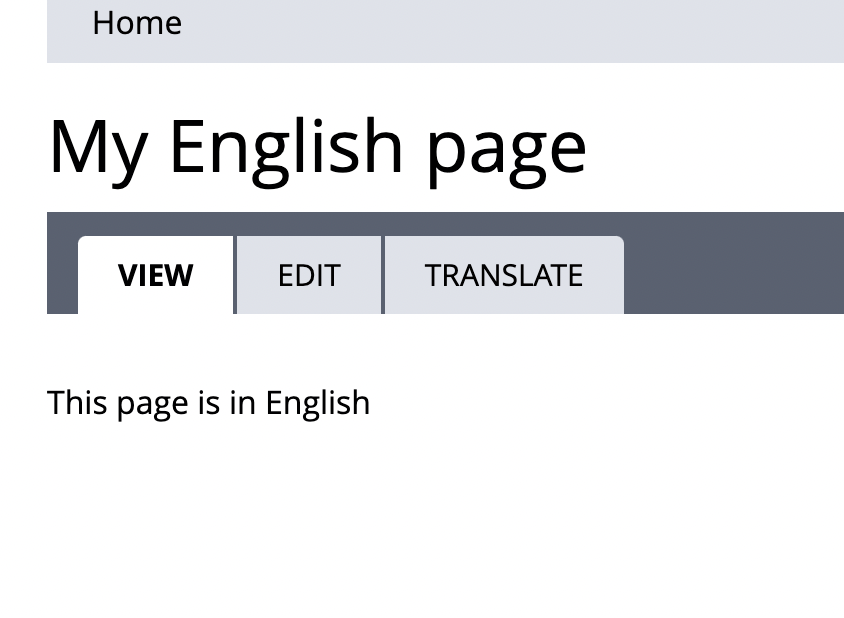
- Click on it, then click "add translation" for the language you want to translate to.
- Re-create the page, but in the NEW language and save.
- Now, when you visit the original page you created you'll see a link that says "Español" (or Russian in your case). Clicking that link will take you to the translated version
You also want to add a language switcher:
- Go to Structure > Layouts and edit the Default Layout (or create a special layout to override node/%)
-
On the sidebar, add the block "Language Switcher". SAVE the layout
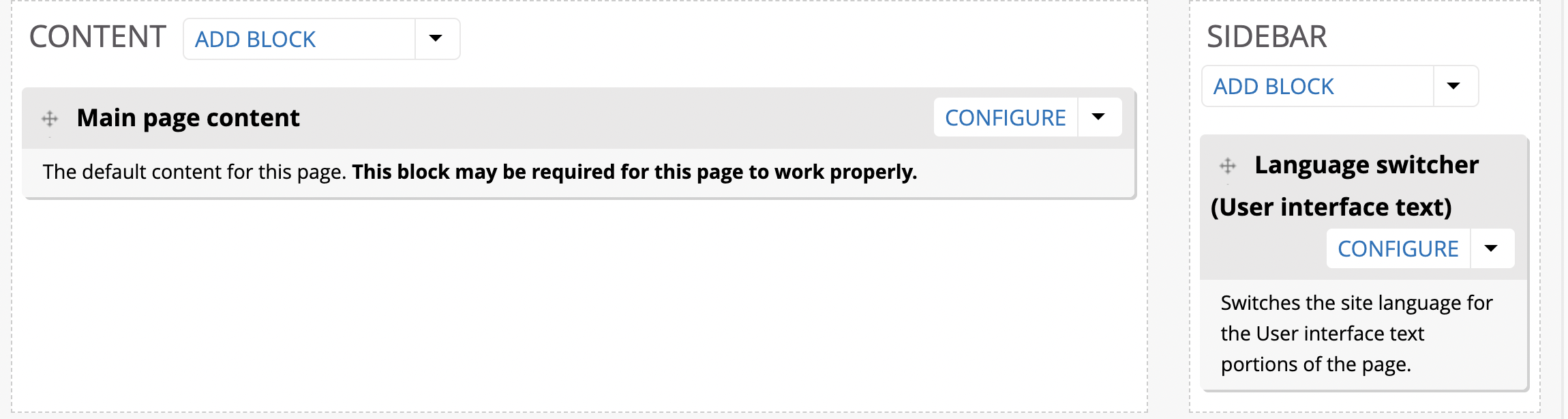
-
That's it. Now visit your original node (Content, then click on the node). You'll see the switcher
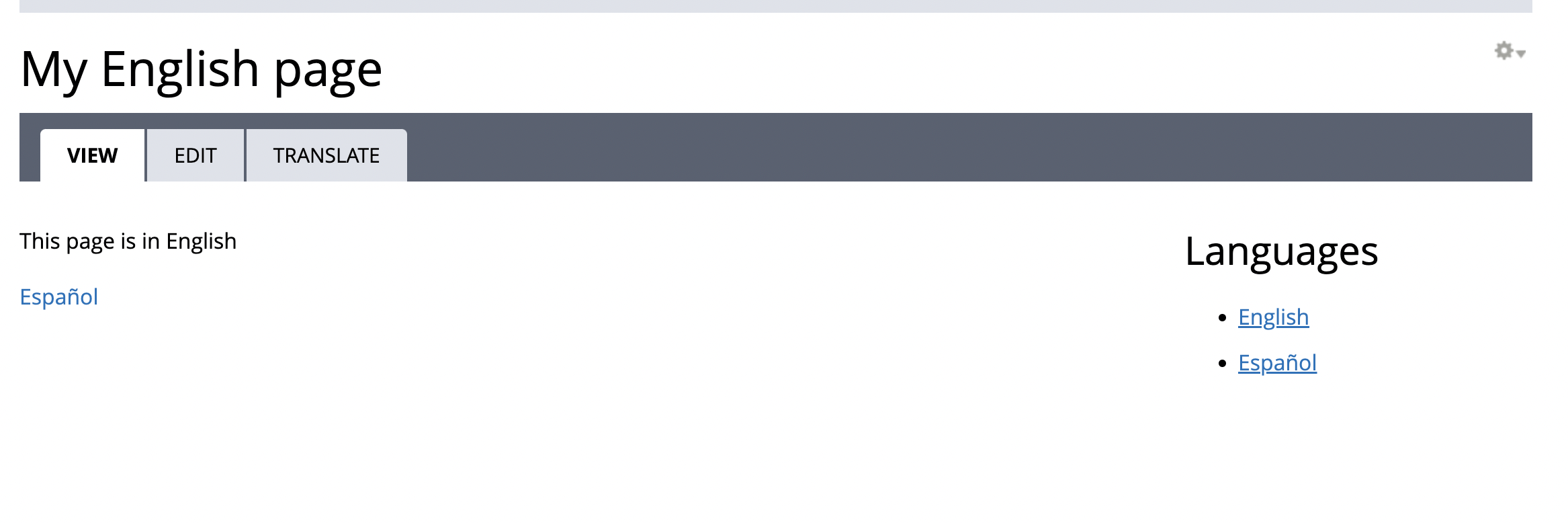

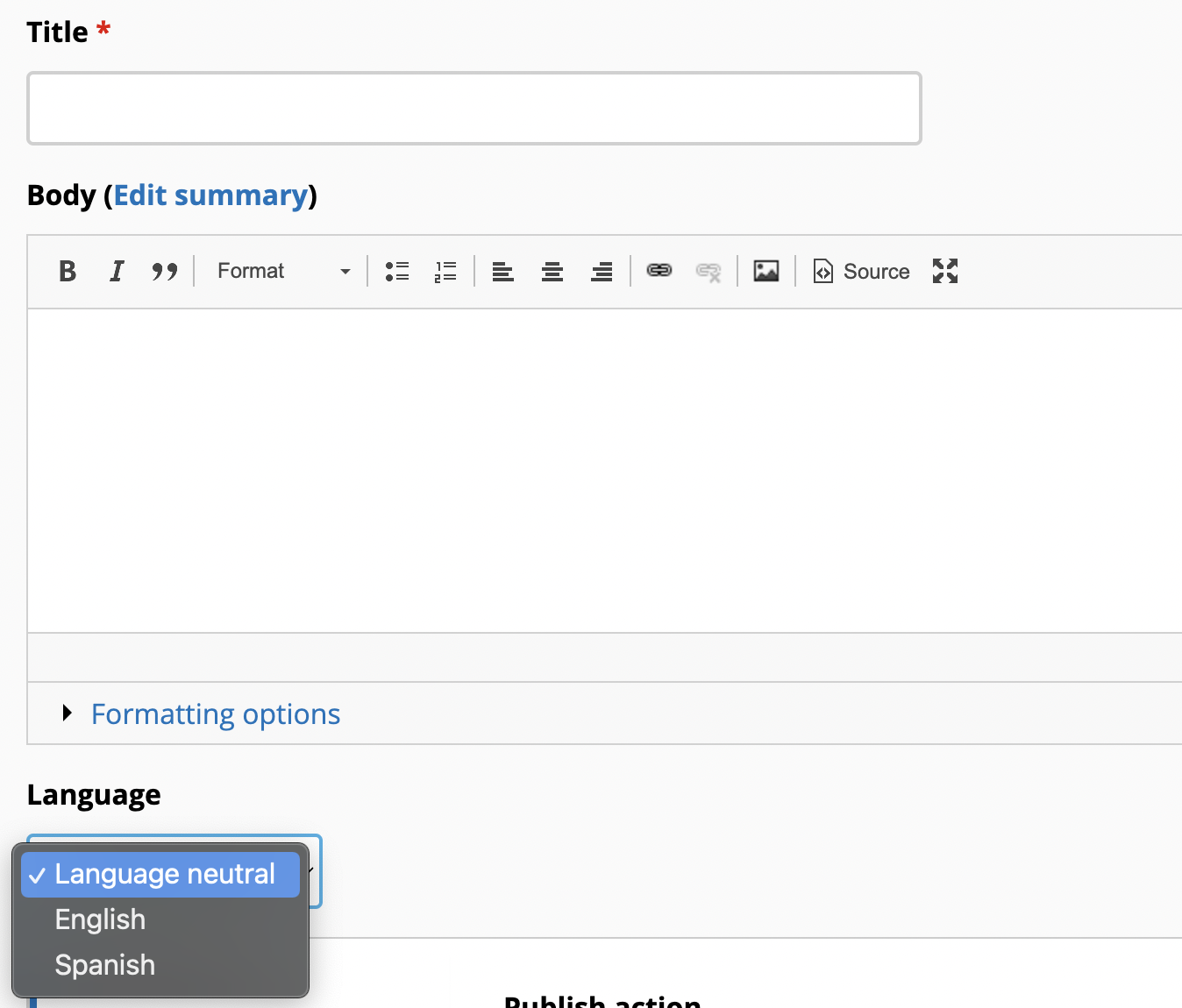
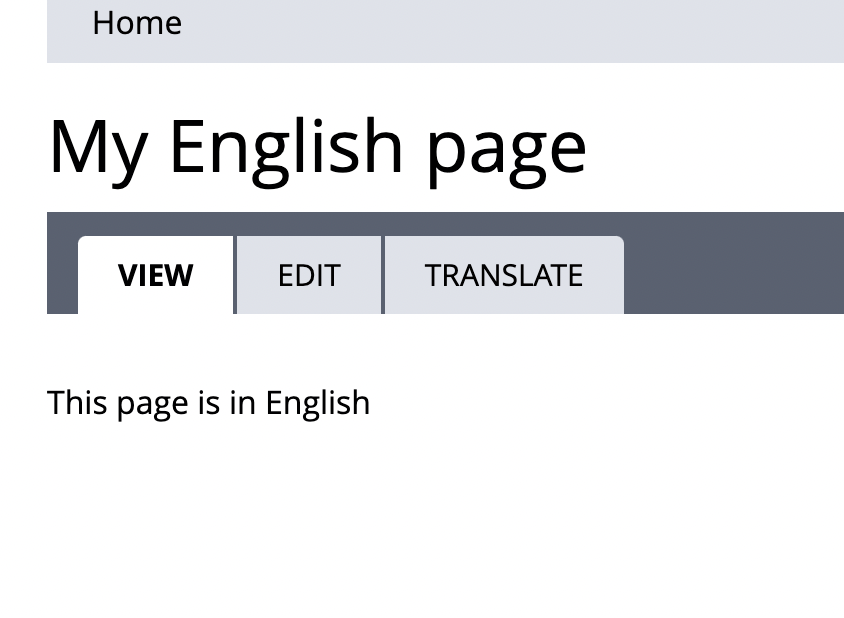
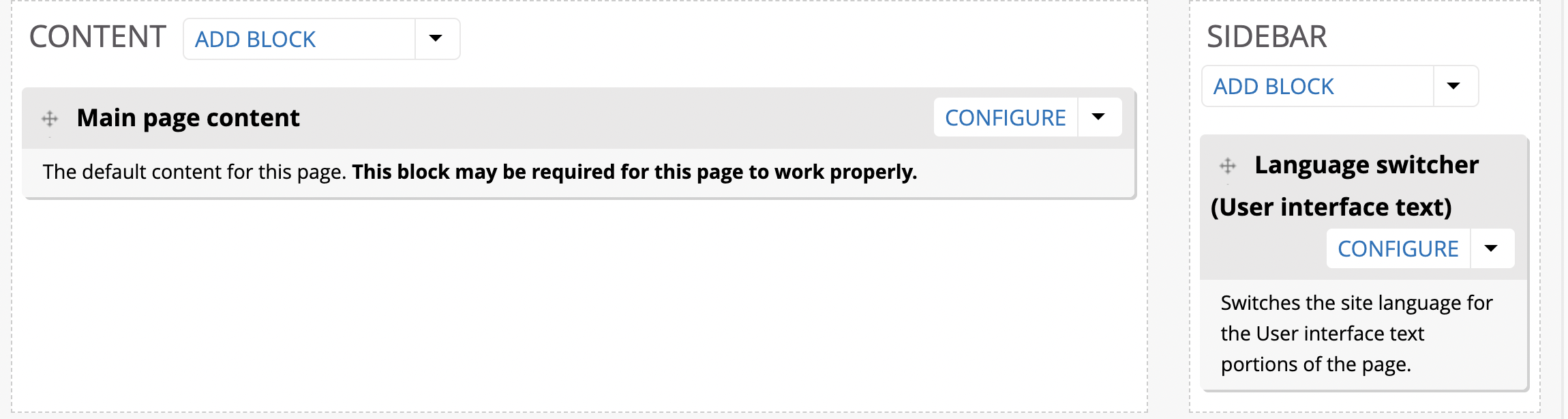
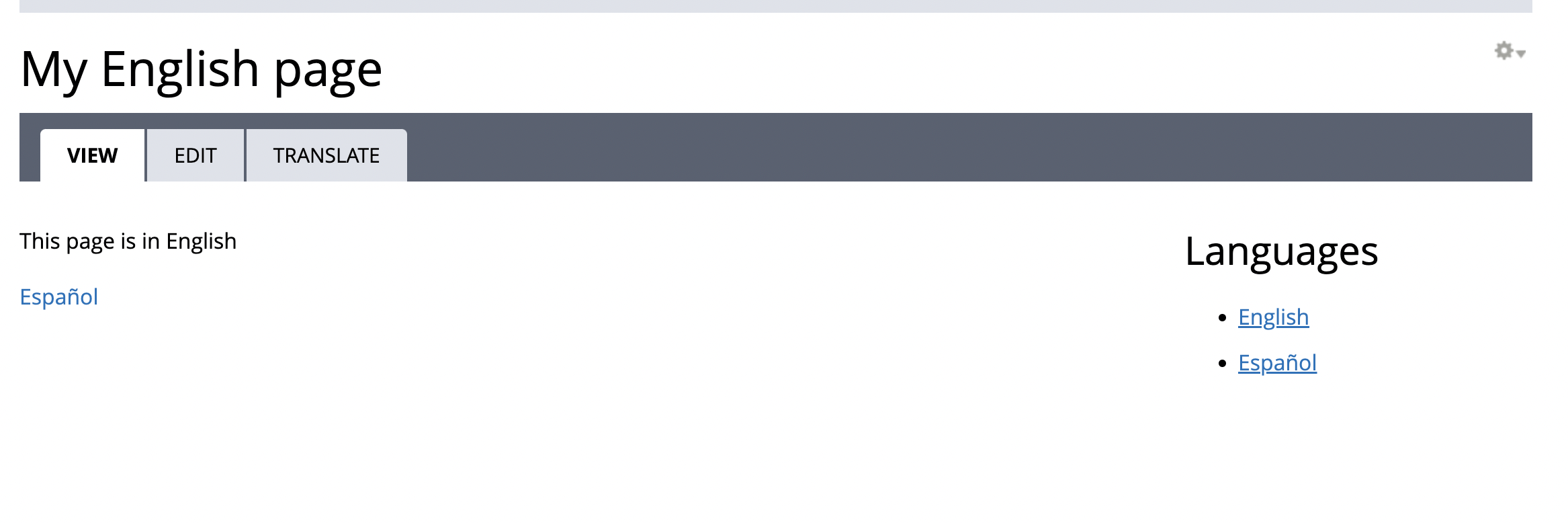
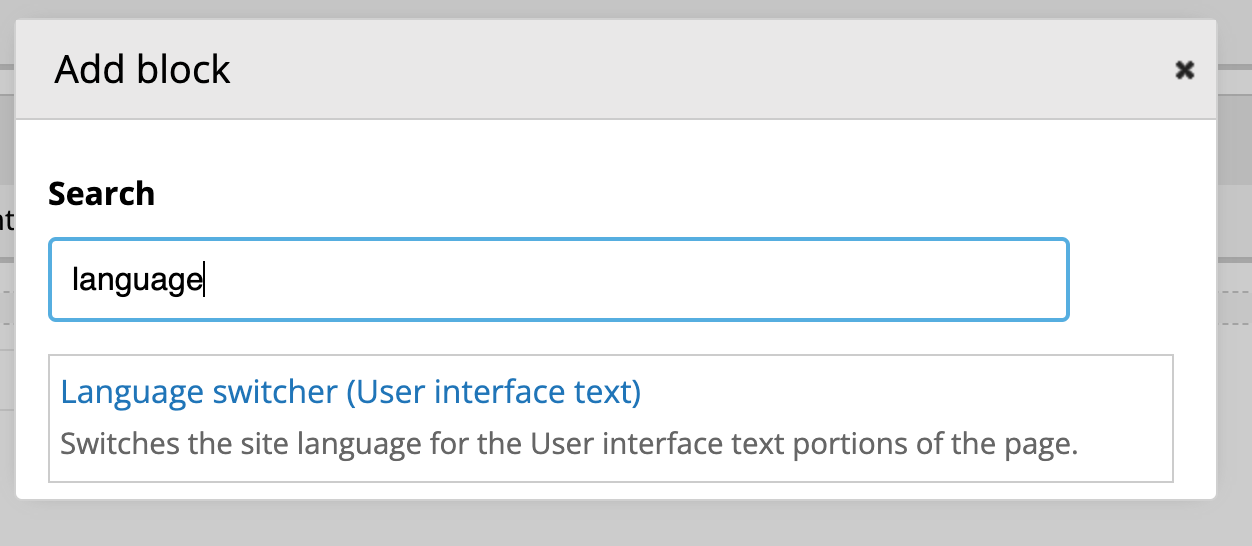
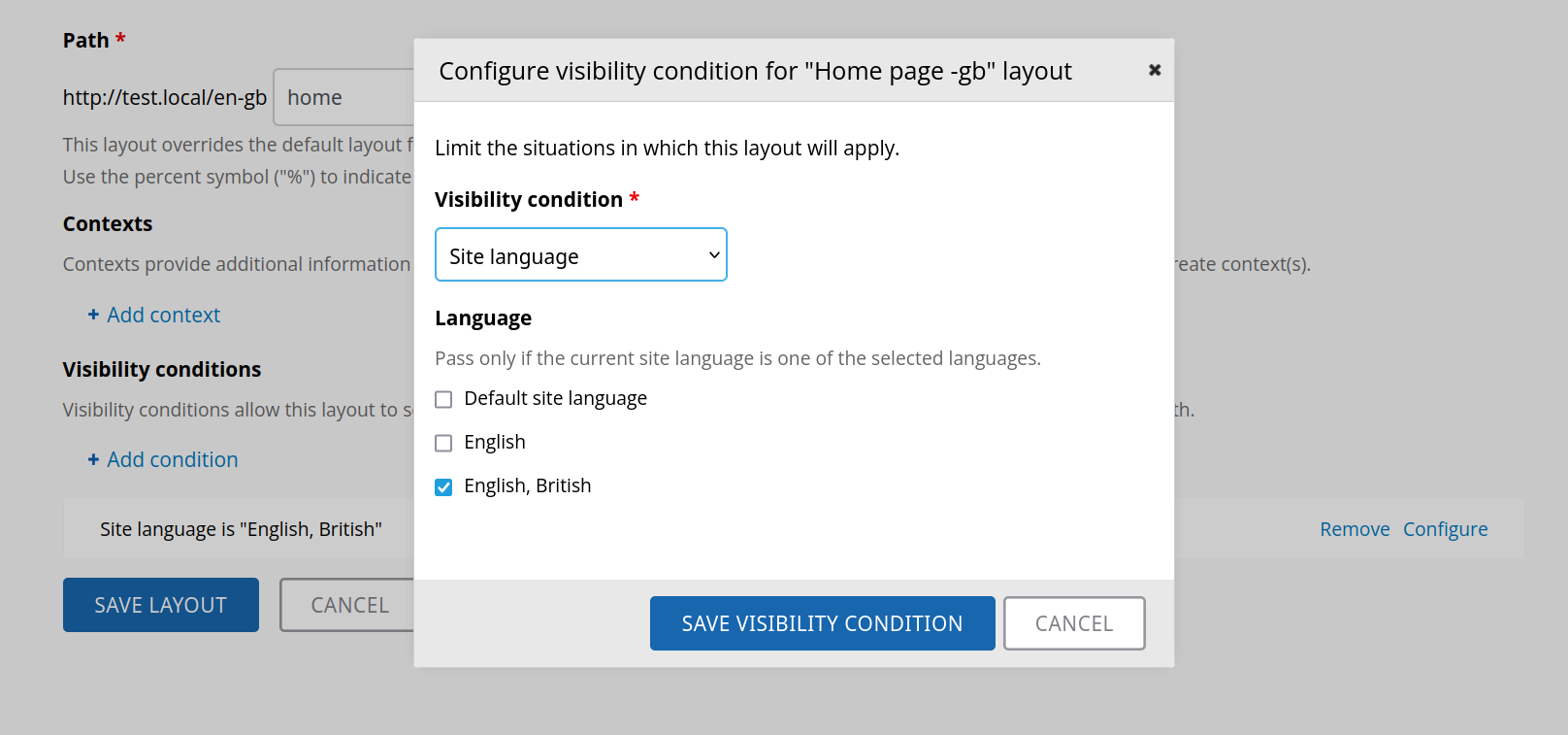
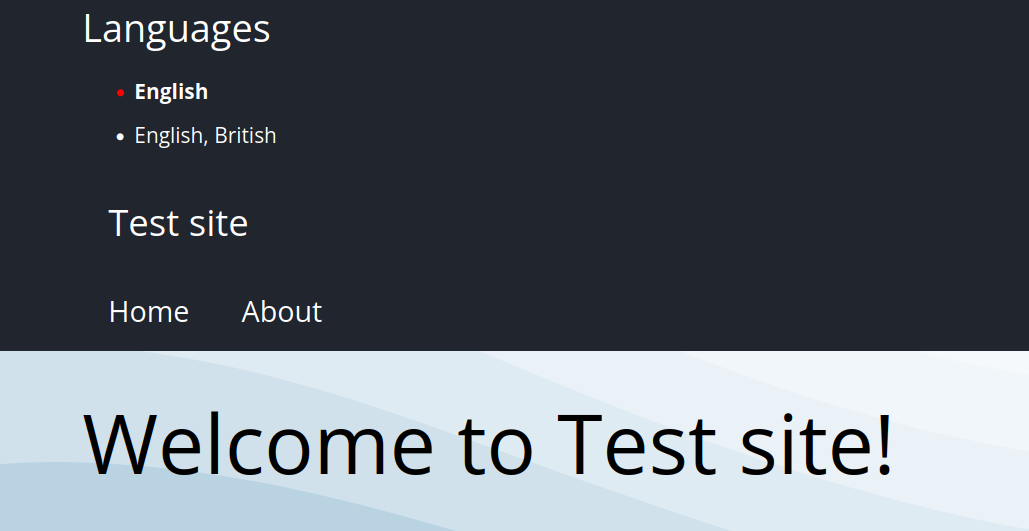
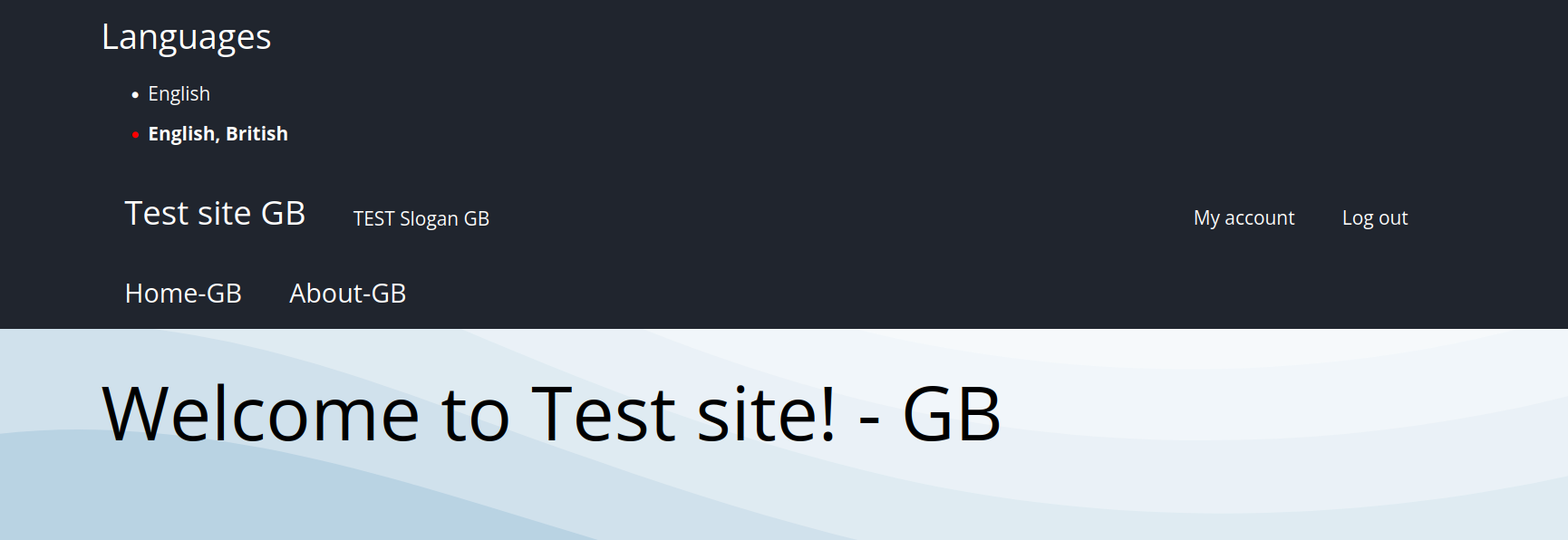
The best solution for you is to translate content, and provide a "language switcher" to allow people to see the content of the page in the other language. This can be done as follows:
admin/config/regional/languageand install Russian. This will NOT install the translations - it's simply telling Backdrop that there is another language available for translationadmin/config/regional/language/detectionand be sure URL selection is selectedInternationalizationmoduleadmin/structure/types/manage/pageYou also want to add a language switcher:
On the sidebar, add the block "Language Switcher". SAVE the layout
That's it. Now visit your original node (Content, then click on the node). You'll see the switcher