The front page has a "view" of all content that has been checked as "promoted (to front page)". The problem you have is that by default you are not permitted to "promote" pages, only posts. However, this is easily changed.
1) Go to /admin/structure/types/manage/page to edit the setting for the Page content type.
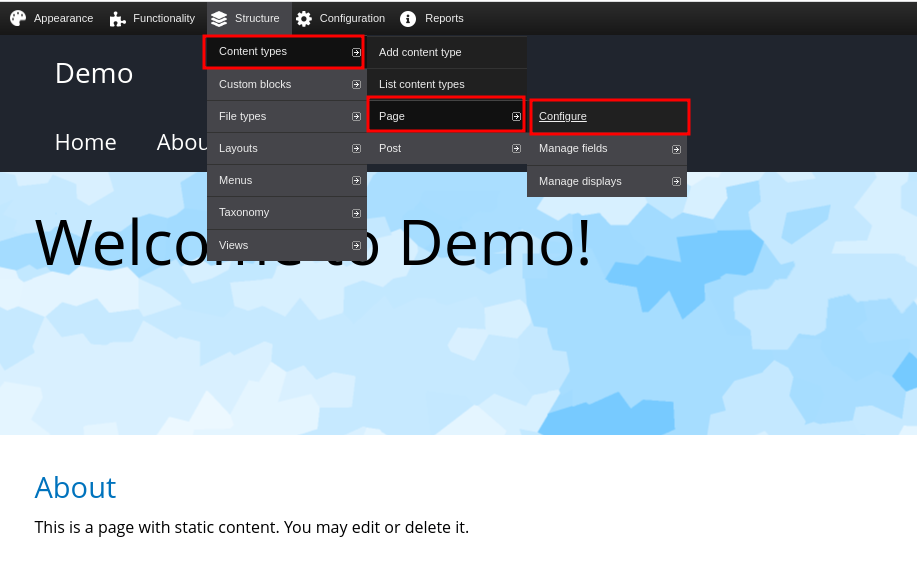
2) Under "Publishing Options" select the radio button for "Show option to promote" and save changes.
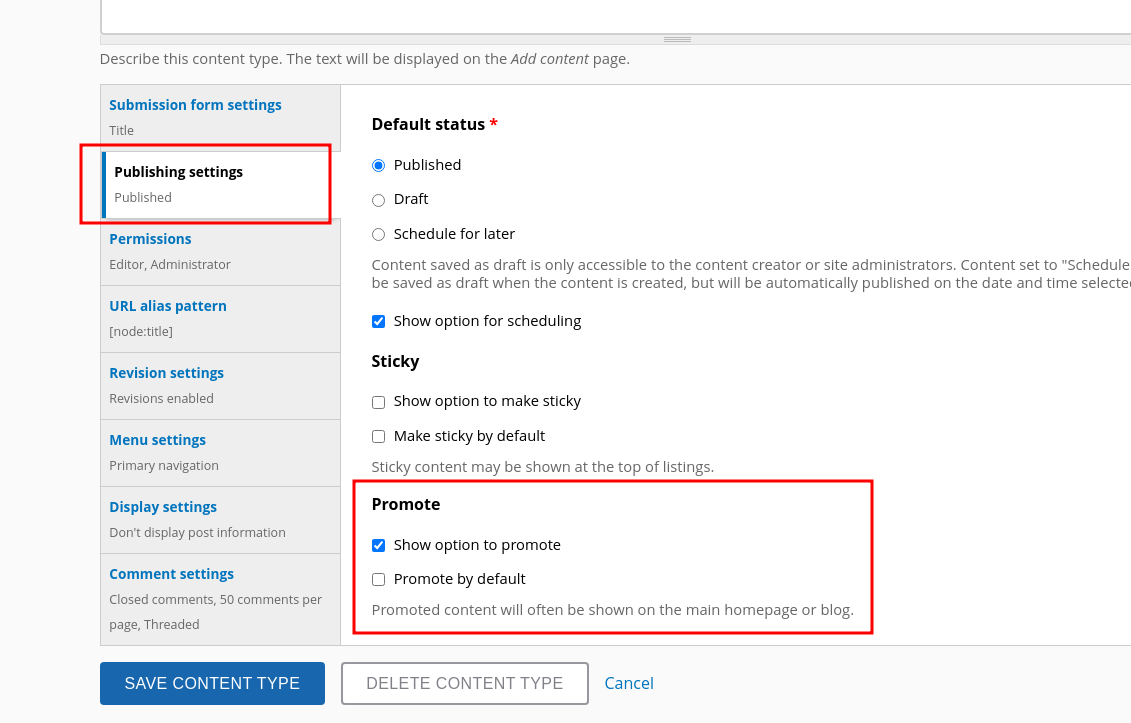
3) Go to the content menu and edit your "About" page. Check the "promoted" button near bottom of edit page.
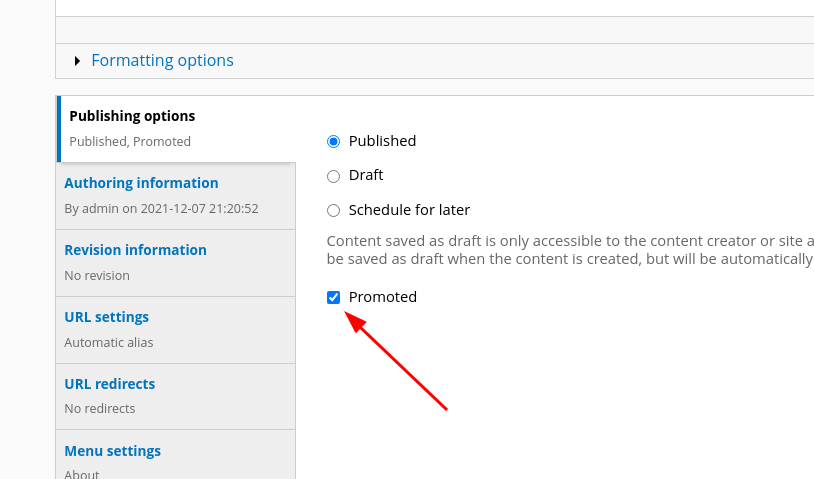
4) Go to the home page and you will see a teaser of the About page.
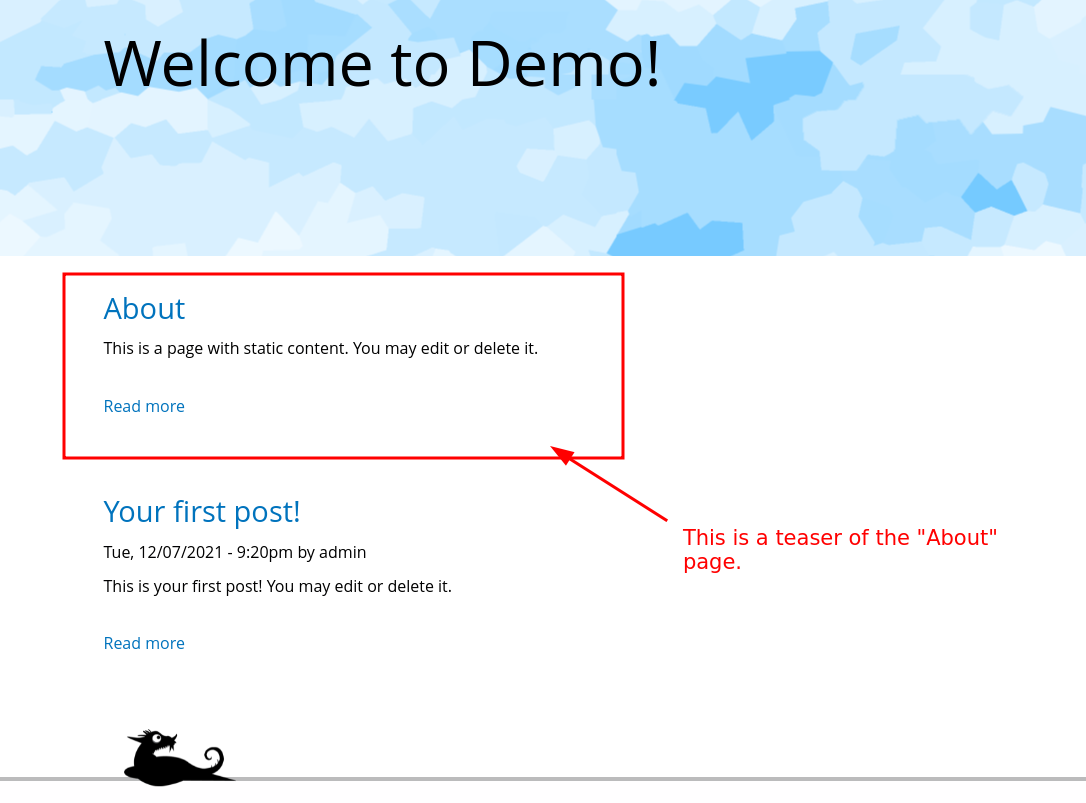
Check out this video that explains in more detail how that front page view works and how you can modify it in a variety of ways.
https://youtu.be/dryQK3Pv7Q0
Posts are intended to be "articles" or "blog posts" that you might want to list and/or display in different places. Whereas Pages are intended to be content in the form of an entire page, such as the "about" page on a site or "history." Backdrop assumes that you might want to "promote" an article to the front page, but does not make the same assumption about a page. However, you can change either content type to do what you want.
If you need help understanding Content Types:

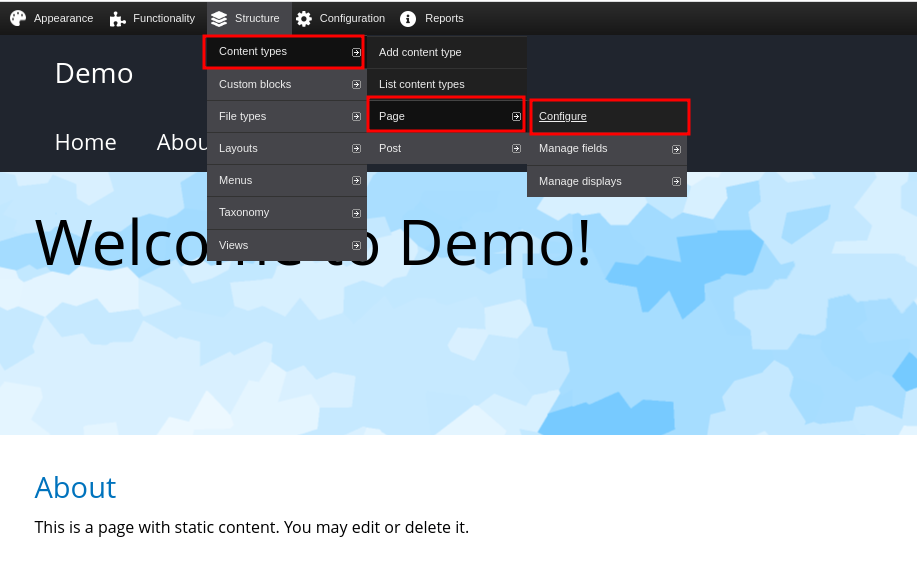
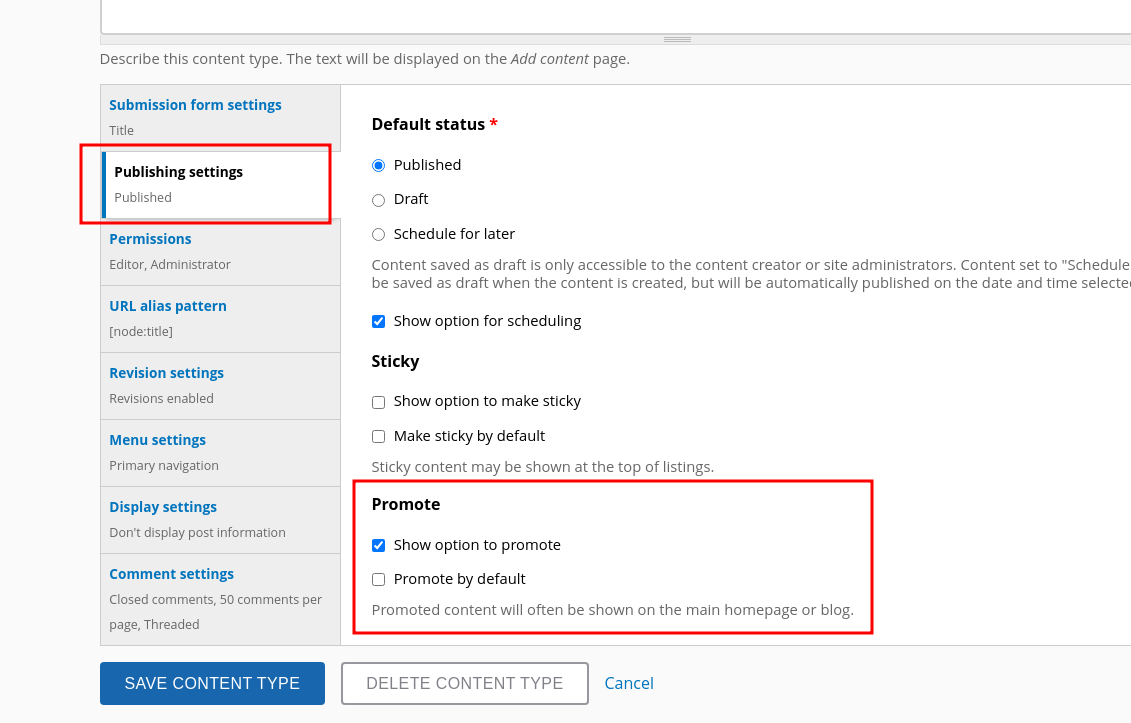
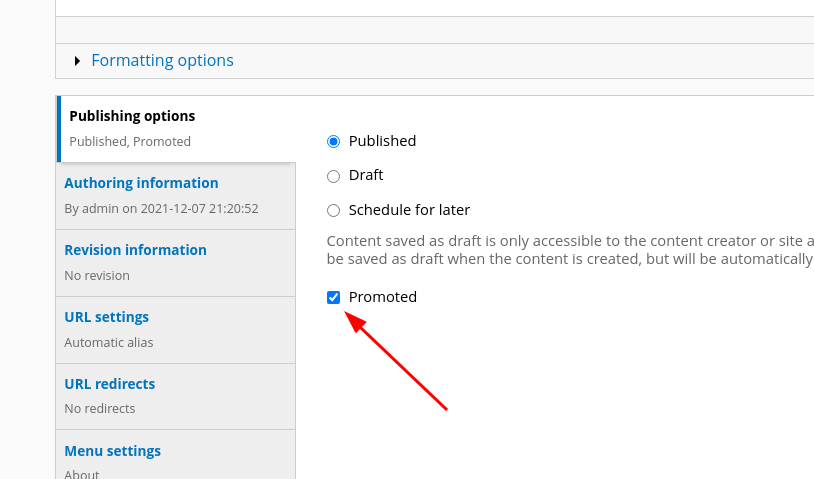
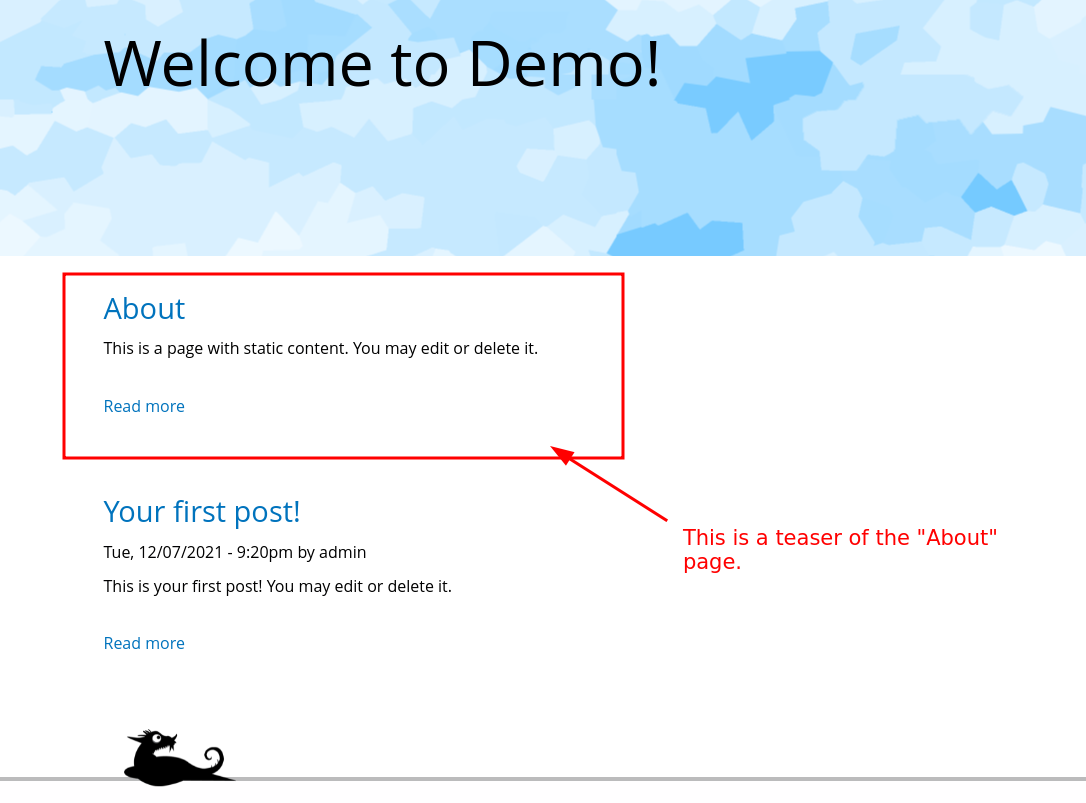
The front page has a "view" of all content that has been checked as "promoted (to front page)". The problem you have is that by default you are not permitted to "promote" pages, only posts. However, this is easily changed.
1) Go to /admin/structure/types/manage/page to edit the setting for the Page content type.
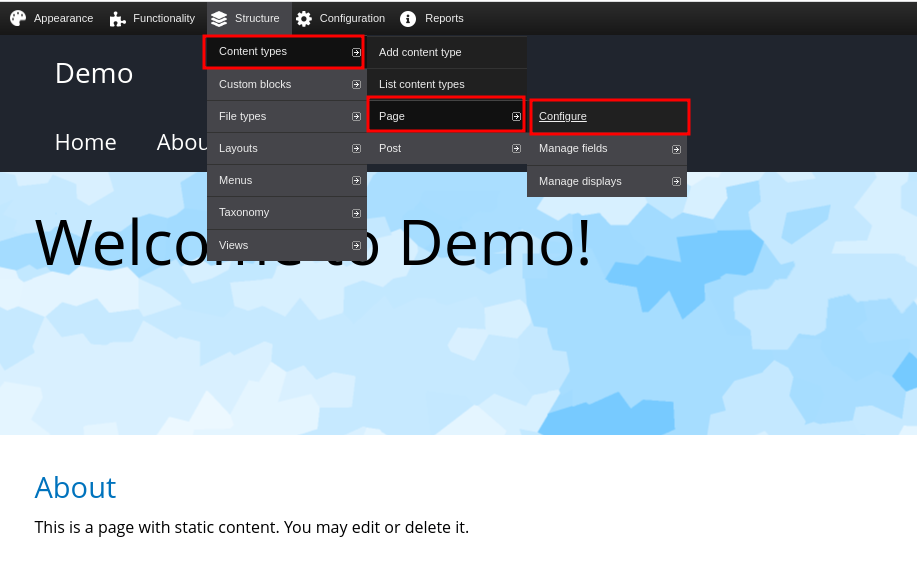
2) Under "Publishing Options" select the radio button for "Show option to promote" and save changes.
3) Go to the content menu and edit your "About" page. Check the "promoted" button near bottom of edit page.
4) Go to the home page and you will see a teaser of the About page.
Check out this video that explains in more detail how that front page view works and how you can modify it in a variety of ways.
https://youtu.be/dryQK3Pv7Q0
Posts are intended to be "articles" or "blog posts" that you might want to list and/or display in different places. Whereas Pages are intended to be content in the form of an entire page, such as the "about" page on a site or "history." Backdrop assumes that you might want to "promote" an article to the front page, but does not make the same assumption about a page. However, you can change either content type to do what you want.
If you need help understanding Content Types: