Hi I'm a brand new Backdrop user, and really liking it very much. I'm using Backdrop to set up a site for our coalition to end private prisons in our state. I'd like to make an attractive list of partner orgs with their logos and links to their sites.
- I started out with partners as a bulleted list.
- I'd like to include partner logos and names as nice neat boxes similar to the screen shots of the triplo website shown below.
- I'm not sure how to do this.
Would someone be so kind as to point me in the right direction?
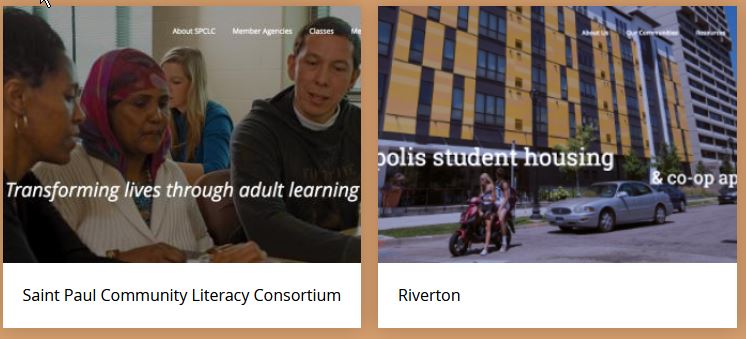
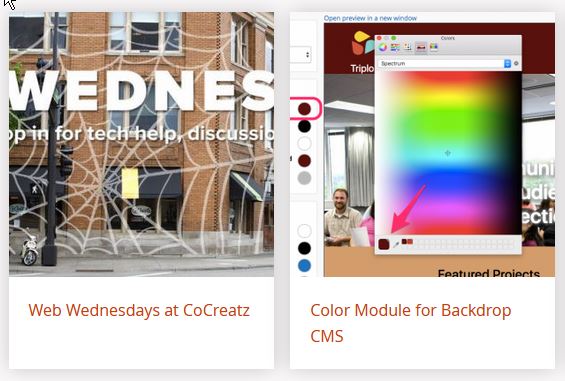
Below is an approach I tired that works but isn't quite there yet. I could use a bit of help with the finishing touches or perhaps there's another approach to consider.
With guidance from @klonos I tried:
- Creating a new content type `partners` that in addition to tile and body contained a logo and link.
- Create a new node for each partner
- Having created those nodes, create a view that was output as a table.
- This was nice an approximation and works for the time being. Side Note: I'm not quite clear how to format the table (i.e. center it and set border = 0). I think this requires hand coding, which is fine, but not quite sure what file that would be.
Setting view output as a grid rather than table is closer to what I was looking for. However, I don't know how to leave off author information or perhaps make the logos themselves links to the various orgs (see screenshot below). I'm guessing coding this is going to be similar to the table above. Again, I'm not quite sure what file to modify to make these changes.
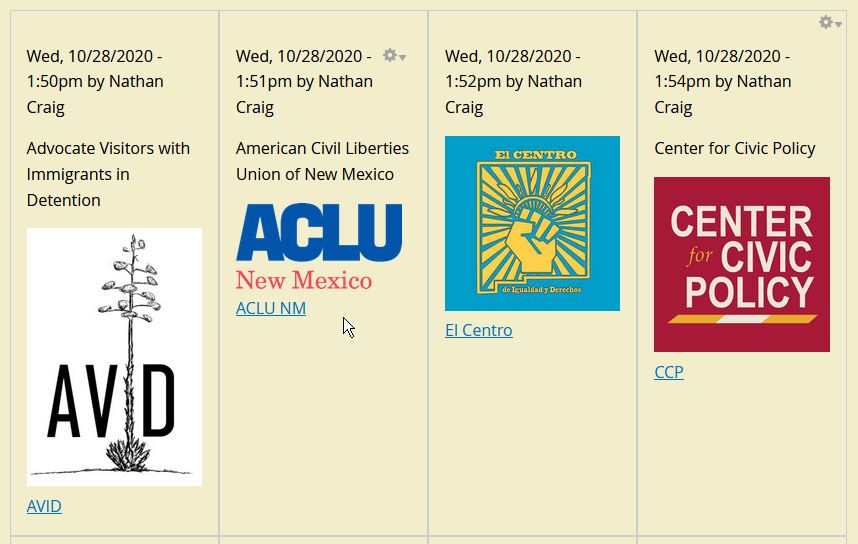
Anyway, the first goal was to try to create a set of blocks with links to the org pages associated with the logos. The grid output of a view is pretty close. Any ideas about how fine tune this, or insight if there's another way, would be much appreciated. Thank you in advance for your time.

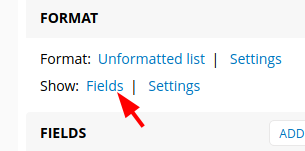
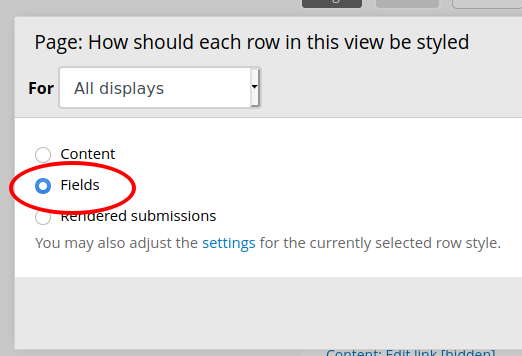
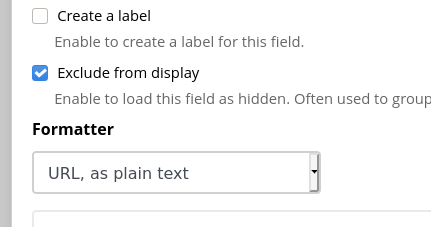
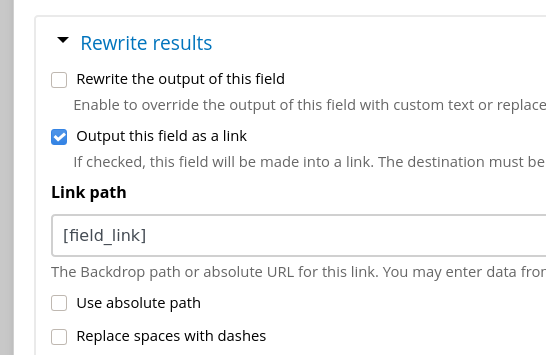
Making the logos link to a URL
There's a few things you can try in Views:
BTW, you correctly entered the token the first time as '[field_link]' (the other one you tried definitely won't work). Think of tokens in Backdrop like shortcodes in Wordpress.
If that still doesn't work, take a look at the URL you're entering in the Link field when you create Partner content. Is it a full URL there?
Make the unordered list into more than one column
Yes, this is definitely a CSS thing. On your site will be a theme (check the 'Appearance' link in the admin bar). This controls the look and design of the site. The default theme, if you haven't installed/enabled a different one, is called Basis. However, Basis is a core theme and it's not recommended to add or change CSS in core themes. You're supposed to make a sub-theme of Basis and make your desired changes there. Fortunately, someone's already done that for you!
Thesis (https://backdropcms.org/project/thesis) is a sub-theme of Basis that you can install and enable. Your site will look the same, since Thesis merely acts as a place for you to make your own changes. So install Thesis, make it the default theme, then edit the
css/skin-thesis.cssand make your changes there.You can read about themes and installing new ones here: https://backdropcms.org/user-guide/themes
Let me know if that helps. Happy to give more advice/support if not.