@zilvervos
You can easily change the language names from English / Nederlands to en / nl by editing the language names - I show this for English, but your site should have a similar link for any other language installed:
admin/config/regional/language/edit/en
Just change 'English' to 'en'.
You can change the name in the same way for any other installed language.
The parent page is:
admin/config/regional/language
There just click CONFIGURE for a language to change it's name.
The Language Switcher Dropdown module can also be useful:
https://backdropcms.org/project/language_switcher_dropdown
You can also try the Language Icons module:
https://backdropcms.org/project/languageicons
For precise graphic layout of the language switcher it is necessary to use a sub-theme or a new custom theme in which this can be done by editing CSS files in this theme.
Example from one of my custom themes (with standard language switcher):
.block-locale-language {
position: absolute;
top: 15px;
right: 10px;
}
.block-locale-language .block-content ul {
margin: 0px;
padding: 0px;
}
.block-locale-language .block-content li {
margin: 0px;
float: left;
padding-top: 0px;
padding-right: 0px;
padding-bottom: 0px;
padding-left: 10px;
list-style-type: none;
font-size: 90%;
}
.block-locale-language .block-content a {
color: #CFDE56;
text-decoration: none;
}
.block-locale-language .block-content a:hover {
color: #fff;
padding-bottom: 1px;
border-bottom-width: 1px;
border-bottom-style: dotted;
}
.block-locale-language .block-content a.active {
border:none;
color: #fff;
}
Container block should be for example:
.your-container-block {
position: relative;
}
This is necessary so that you can position the language switcher block absolutely inside the container block.
But this is only one technique, others are possible, for example with floats.
If you do not want to develop a custom or sub-theme, you can try the CSS Injector module within an existing theme:
https://backdropcms.org/project/css_injector
Good luck and success with Backdrop CMS!
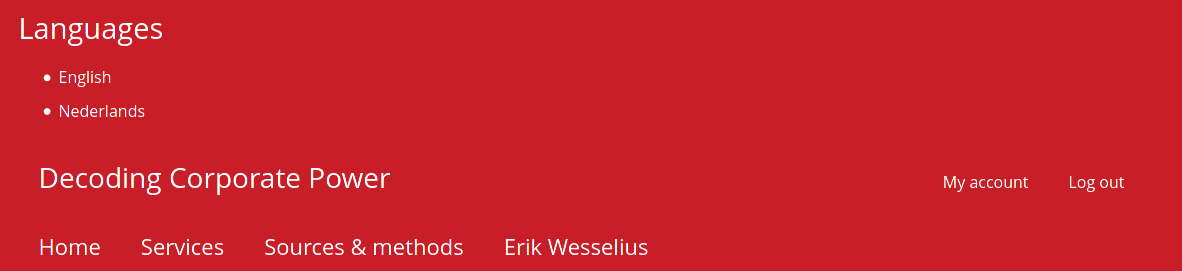 It is not so obvious to me how to tweak the appearance. I guess I have to use the configuration dialogue box for the Language switcher:
It is not so obvious to me how to tweak the appearance. I guess I have to use the configuration dialogue box for the Language switcher: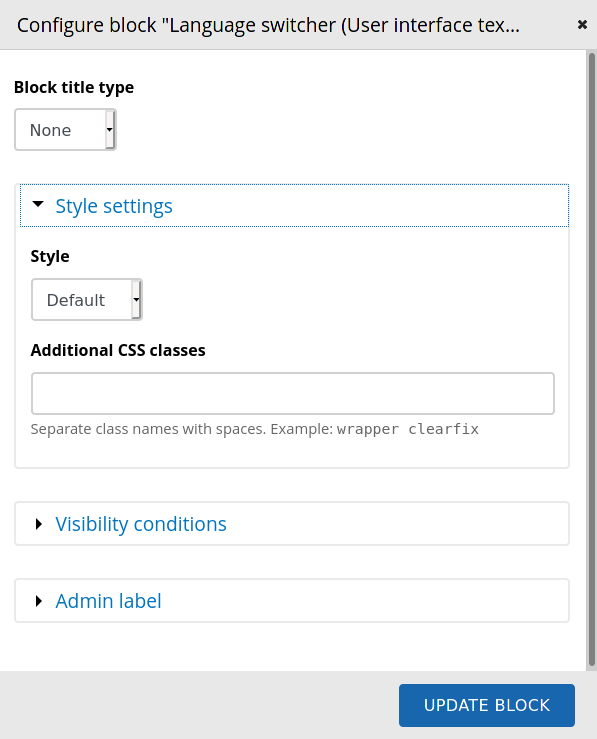
![]()

@zilvervos
I can at least answer part of your question. I don't usually use the multilingual features in Backdrop CMS, but I just did an experiment and was able to get rid of the "Language" label on the block pretty easy.
Setting the "Block Title Type" to "None" should do it. It appears that you tried this, but I wonder if you remembered to save your layout afterwards.
After you make configuration changes on a block, you must also save those changes to the layout. After you have made your changes to the block, you should land on the layout page. Scroll to the bottom of the layout to save any changes that you made to your block. In my test, this worked.
Yes, I think that you will need to style that block using CSS. Telling you how is a fairly big task and it's not clear how much help that you need. It would be helpful to know the following two things:
1) How much experience you have with CSS and theming Drupal or Backdrop CMS sites
2) Are you able to create a sub-theme?
Normally, you would have to create a sub-theme and edit the css stylesheets to fix this with CSS. One option would be to add the CSS Injector module to your site, which allows you to add some CSS through the user interface.